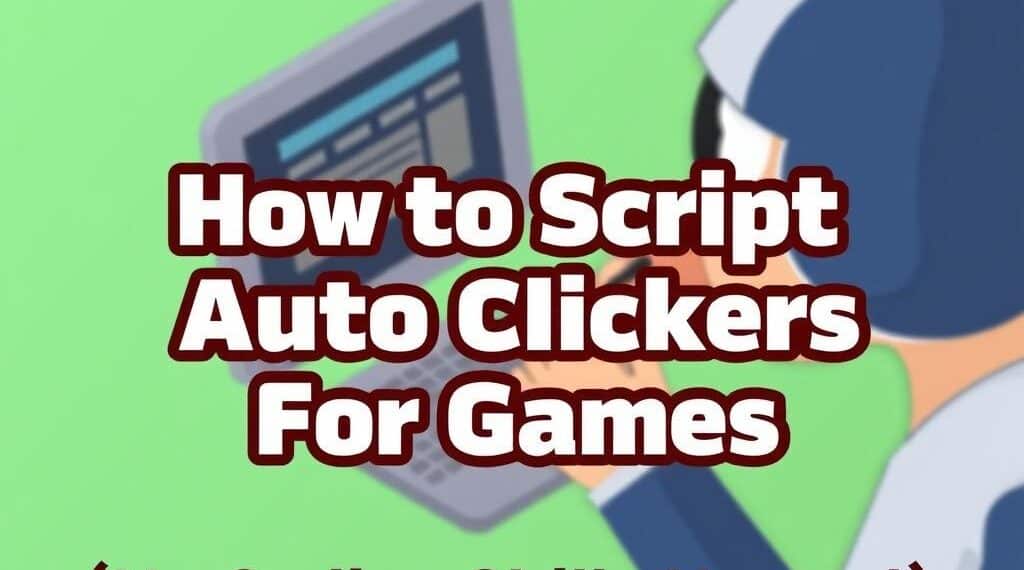Auto clickers are powerful tools used by gamers to automate repetitive clicking tasks. Whether you’re grinding for resources or speeding up gameplay, these tools can save you a lot of time. But what if you don’t have any coding experience? Don’t worry! In this article, we will walk you through how to script auto clickers for games without needing coding skills.
Using auto clickers responsibly can enhance your gaming experience, but it’s crucial to understand how to create effective scripts that work smoothly. Let’s dive into some practical steps and useful tips to get started.
Understanding Auto Clickers and Their Scripting
An auto clicker is a software application that simulates mouse clicks at specific intervals or locations on the screen. This tool is popular for online games where continuous clicking is required. Without scripting, you might be limited to basic click intervals, but scripting allows you to customize the pattern, speed, and locations of clicks.
Scripting means defining a sequence of actions for the auto clicker to follow, such as clicking at certain spots or waiting between clicks. Although scripting sounds technical, many user-friendly programs offer visual scripting interfaces designed for beginners. These enable you to build automation scripts by dragging and dropping commands instead of typing code.
Choosing the Right Auto Clicker Software
Before learning how to script auto clickers for games, you need to pick the right tool. Here are some popular options for beginners that require no coding skills:
| Auto Clicker Tool | No Coding Needed | Features | Platform |
|---|---|---|---|
| GS Auto Clicker | Yes | Simple click recording, adjustable click intervals | Windows |
| OP Auto Clicker | Yes | Multiple clicking modes, flexible hotkeys | Windows, macOS |
| Pulover’s Macro Creator | Yes | Visual macro recorder, advanced automation options | Windows |
These tools provide built-in scripting functionality through user-friendly interfaces. For most gamers, starting with GS Auto Clicker or OP Auto Clicker is recommended due to their simplicity.
Step-by-Step Guide: Scripting Auto Clickers Without Coding
Ready to create your first auto clicker script? Follow these simple steps to automate clicking sequences for your favorite games.
Step 1: Download and Install the Auto Clicker
Start by downloading one of the auto clicker tools discussed above. Install the software following the on-screen prompts. Since these programs are lightweight, installation will be quick.
Step 2: Record or Set Click Locations
Open the auto clicker and look for options like ‘Record’, ‘Add Clicks’, or ‘Set Click Points’. Instead of writing code, you will either record your clicking or manually specify where the clicks should happen.
For example, GS Auto Clicker allows you to press a ‘Record’ button, perform the clicking sequence once, and it will save the pattern. Alternatively, you can set fixed coordinates by selecting points on the screen.
Step 3: Adjust Timing and Repeat Settings
Once your clicks are recorded or set, configure how fast and how often the clicks should repeat. Most software lets you control click intervals in milliseconds and the total number of repetitions or set it to run indefinitely.
Be careful to set realistic timing, so the game registers your clicks properly. Too fast or too slow can cause problems in many games.
Step 4: Assign Hotkeys for Easy Control
To start and stop your auto clicker script conveniently, assign hotkeys. This is usually done in the settings or main panel. Common hotkeys include F6 or F8, but you can choose keys that don’t conflict with game controls.
Step 5: Test Your Script in the Game
Now, launch the game and test your auto clicker script. Press the assigned start hotkey and watch how the tool performs the clicking automatically. If needed, adjust the click positions or timing based on the test results.
Tips for Using Auto Clickers in Games Safely and Effectively
While using auto clickers, keep these tips in mind for a smooth experience:
- Check Game Rules: Many games have strict policies against automation tools. Avoid getting banned by confirming whether auto clickers are allowed.
- Keep Click Patterns Human-Like: Vary click timing and positions slightly to mimic natural clicking. This reduces the chance of being detected.
- Start Simple: Begin with simple scripts and gradually add complexity as needed.
- Stay Updated: Use auto clickers from reputable sources that receive regular updates for performance and security.
Alternatives to Scripting Auto Clickers Without Coding
If scripting still feels overwhelming, consider these alternatives:
- Use Built-in Macro Features: Some games offer native macro recording without extra software.
- Third-party Macro Tools: Applications like Pulover’s Macro Creator have intuitive drag-and-drop scripting, perfect for beginners.
- Community Scripts: Look for pre-made scripts shared by other gamers online, which you can import and modify easily.
These options let you automate game actions with little to no coding knowledge.
Final Thoughts on Scripting Auto Clickers for Games
Creating auto clicker scripts without coding is easier than ever thanks to user-friendly tools and visual scripting methods. By carefully selecting software and following simple steps, anyone can automate clicks in games to boost efficiency and enjoyment.
Remember to always respect game rules and use auto clickers responsibly. With practice, mastering these techniques will help you streamline repetitive tasks and maximize your gaming time.