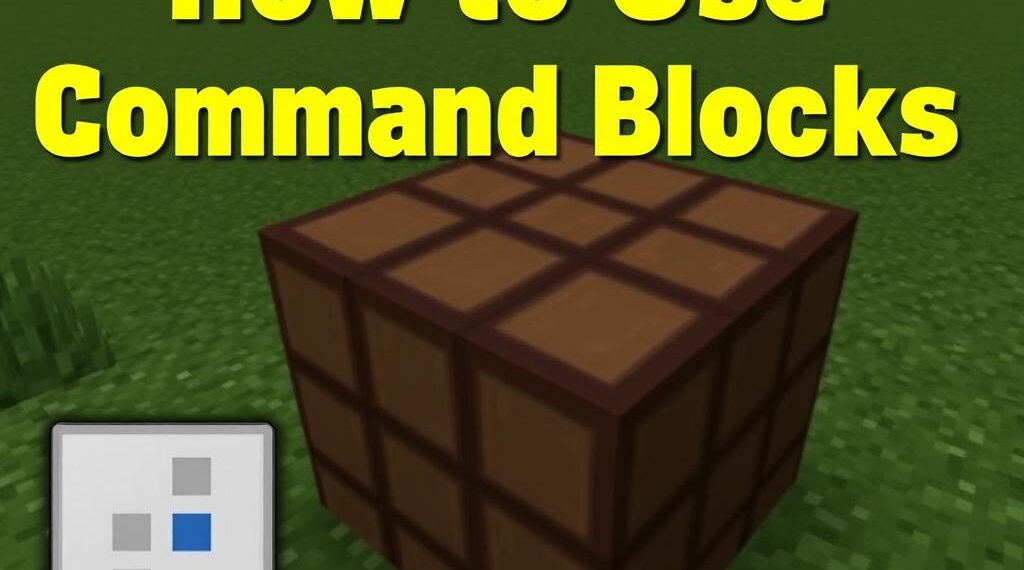If you’ve ever wanted to add a unique twist to your Minecraft world without relying on mods or plugins, command blocks are your best friend. These special blocks let you automate tasks, create custom game mechanics, and bring your imagination to life with just a bit of code. Whether you’re new to Minecraft commands or looking to level up your skills, this guide will show you how to use Minecraft command blocks effectively and creatively.
What Are Minecraft Command Blocks?
A Minecraft command block is a powerful block that runs console commands automatically when activated. Unlike regular blocks, you can’t craft or pick them up in normal gameplay; you need to enable cheats and give them using commands like /give @p command_block. Command blocks allow you to do everything from spawning mobs to changing weather and teleporting players.
These blocks are incredibly popular among map makers and server admins because they provide a way to program in-game mechanics without complicated mods. Command blocks come in three types: impulse, chain, and repeat, each with its own unique function.
Types of Command Blocks and Their Functions
| Type | Description | Common Use |
|---|---|---|
| Impulse | Executes commands once when activated by redstone. | Single actions like teleporting a player. |
| Chain | Executes commands only after the previous command block executes. | Creating command sequences or multi-step processes. |
| Repeat | Runs commands every game tick while powered. | Continuous effects like curing status effects or monitoring conditions. |
How to Get Started With Command Blocks
Before diving into examples, here’s how you unlock command blocks. First, you need to have cheats enabled in your world. On single-player, you can open your world to LAN and enable cheats or activate them while creating the world. On servers, you must have operator status or appropriate permissions.
Once cheats are on, you simply type:
/give @p minecraft:command_block
This command gives the nearest player (usually yourself) a command block. Place the command block on the ground, and right-click it to open the command input interface. This is where you type your commands.
Basic Commands to Try in Command Blocks
Starting small is key. Let’s explore some practical and interesting examples to get you going with command blocks.
- Teleporting Player: Just type
tp @p 100 64 -100to teleport the nearest player to coordinates. - Giving Items: Use
give @p diamond_sword 1to hand yourself a diamond sword instantly. - Changing Weather: Commands like
weather clearcan control your game’s climate automatically. - Summoning Mobs: Use
summon zombie ~ ~1 ~to spawn a zombie right above the command block.
Try placing an impulse command block connected to a button to activate these simple commands. It’s a great way to experiment and learn.
Advanced Command Block Setups: Combining Blocks for Powerful Effects
Once comfortable, try chaining commands or using repeat blocks for continuous actions. Chain command blocks help create sequences, like starting a countdown or initiating a boss battle.
For example, set up an impulse block with a command like say Prepare for battle!. Then attach chain command blocks to spawn enemies step by step or change the game environment gradually. It allows for amazing storytelling and custom experiences.
Repeat command blocks come in handy for functions like:
- Healing players regularly.
- Removing potion effects continuously.
- Checking player locations or statuses in real time.
Example: Creating a Simple Teleportation System
Here’s a step-by-step example of creating a teleportation pad using command blocks:
-
- Place an impulse command block and enter the following command to teleport the nearest player:
tp @p 200 70 200
- Attach a button to the impulse command block for activation.
- When pressed, the command block teleports players instantly to the designed location.
This simple mechanic is widely used in adventure maps and multiplayer servers to move players seamlessly.
Common Tips and Best Practices for Using Command Blocks
Command blocks are extremely powerful but require some care and attention for optimal use. Here are several tips to keep in mind:
- Test commands in creative mode before using them in survival worlds to avoid unexpected damage.
- Use selectors wisely:
@pfor nearest player,@afor all players, and@efor entities provide precision in targeting. - Name your command blocks with signs or labels to keep track of their purposes, especially in large setups.
- Be cautious with repeat command blocks: Commands run every tick can lag your game if overused.
- Use command block minecarts to hide large setups or create moving command blocks in adventure maps.
Exploring More Complex Commands
As you grow more confident, explore commands like execute for checking conditions, scoreboard for tracking stats, and data to manipulate entity data. These commands add layers of complexity and open new creative possibilities.
For instance, using execute if entity @p[scores={Points=10..}] run say You reached ten points! can trigger messages or rewards based on player progress.
Resources to Keep Learning About Command Blocks
To sharpen your skills, I recommend checking reliable sources and communities:
- Minecraft Wiki – Commands: Detailed documentation on all commands and their syntax.
- MinecraftCommands Subreddit: Community discussion and example commands.
- YouTube Tutorials: Visual step-by-step guides from experienced creators.
With these tools, you’ll be creating fun, interactive worlds in no time.
Unlock Your Creativity With Command Blocks Today
Using Minecraft command blocks may seem intimidating at first, but it quickly becomes an enjoyable way to personalize your gameplay. By combining simple commands with creativity, you can build custom mini-games, automate tasks, and impress friends with your technical skills. Start experimenting with command blocks today and unlock a whole new dimension of Minecraft possibilities!