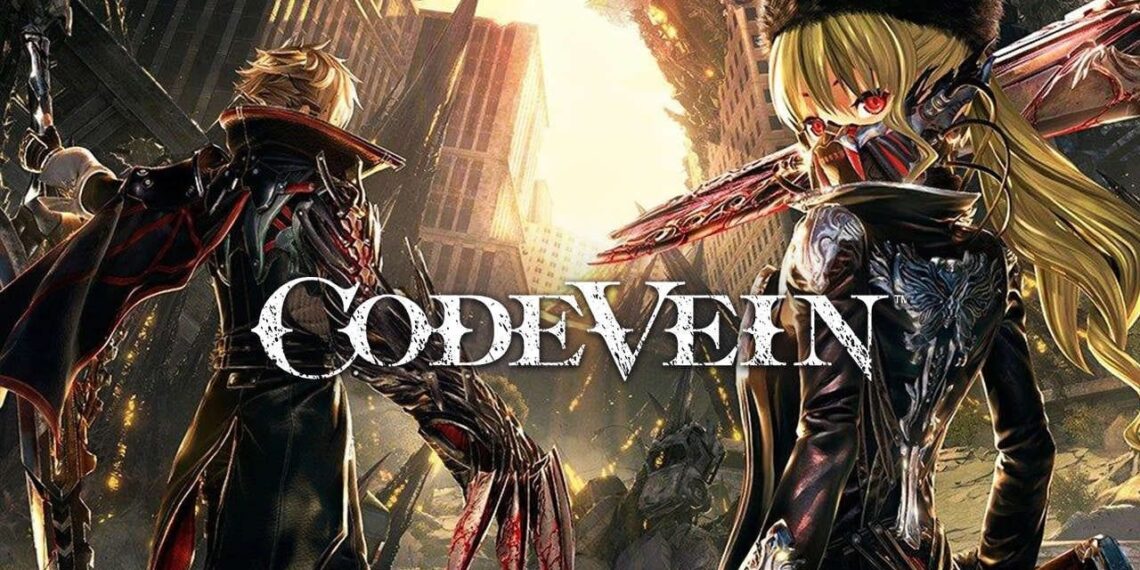The thirst to try new titles for a gamer is insatiable. You could say that we identify with games like Code Vein when entering the world of a new species of vampires. So surviving in that world, with this condition, should not be easy at all. Fortunately, HDGamers brings you the Code Vein commands .
With them you can open the doors to a world of unique possibilities and, in one way or another, satisfy your need to know and enjoy a new gamer adventure .
How do I activate Code Vein commands?
At this point, it is worth remembering that when we talk about Code Vein we mean a RPG with a story and quite attractive gameplay. On the other hand, the difficulty it shows grows as you progress through it.
Isn’t that incredible? After all, we are talking about a game that meets the high demands of every player. Consequently, it is evident that you already begin to feel the need to rush out to acquire it.
If so, let us give you a little hand by introducing you to the Code Vein commands . To do this, we are going to start by describing what you need to be able to enjoy them without problems. First of all, you need to learn how to open the game console.
The truth is that it is something really easy but that, if you fail in some detail, you run the risk of damaging your game. So be sure to follow these steps that we will show you below:
- The first thing you should do is download the Universal Unreal Engine 4 Console Unlocker. We recommend you go from this link.
- Then, unzip the file you just downloaded.
- At this point, you have to start the game.
- When you are in the selection screen, do nothing.
- Here, you have to go to the folder you unzipped and run the file IGCSInjectorUI.
- Once in it, go to the far right and select the Process to Inject Info into option:
- When it opens, you will select Code Vein .
- Accept the conditions.
- Enjoy.
The Code Vein commands
Now that we know a little more about Code Vein commands, we can begin to present these tricks that will allow us to quench our gamer thirst.
Basic commands
Here are some toggles to show the console.
delete
- Toggle HUD display.
Numeric keypad 0
- Toggle pausing the game.
Tab
- Cycle through previous commands.
Ctrl + Numeric keyboard /
- Dump the object and name addresses into the text file.
Console commands
god
- Toggle God mode.
playersonly
- Toggle the player’s presence in the world.
pause
- Toggle pausing the game.
toggledebugcamera
- Toggles the view of the debug chamber.
teleport
- Teleports the player in the debug chamber pointing to the location.
slomo x
- Set the game speed to the desired speed.
Changesize x
- Set the size of the player to the desired size.
fov x
- Set the field of view to the desired angle.
viewmode lit / viewmode shadercomplexity
- Enable / disable shaders.
Stat fps
- Toggle showing FPS on screen.
stat unit
- Toggles the display of frame times on the screen.
showdebug
- Toggles the display of coordinates on the screen.
summon
- Generates a specified object from your plane with a _C appended.
shot showui / shot
- Take a PNG screenshot of the game with / without UI and save it to C: \ Users \% userprofile% \ AppData \ Local \ CodeVein \ Saved \ Screenshots \ WindowsNoEditor
open work
- Open the debug map.
Exit
- Close the game.
Is there one last tip about Code Vein commands?
The truth is that at this point we feel a little thirsty. I think it is a good time to go review the Code Vein builds to start the game with some knowledge.
Regarding the Code Vein commands, we can only tell you to remember to run the console as described above. Also, it is worth remembering that these tricks are only available for the computer version. That said, you can go and quench your thirst gamer with this great adventure that awaits you.