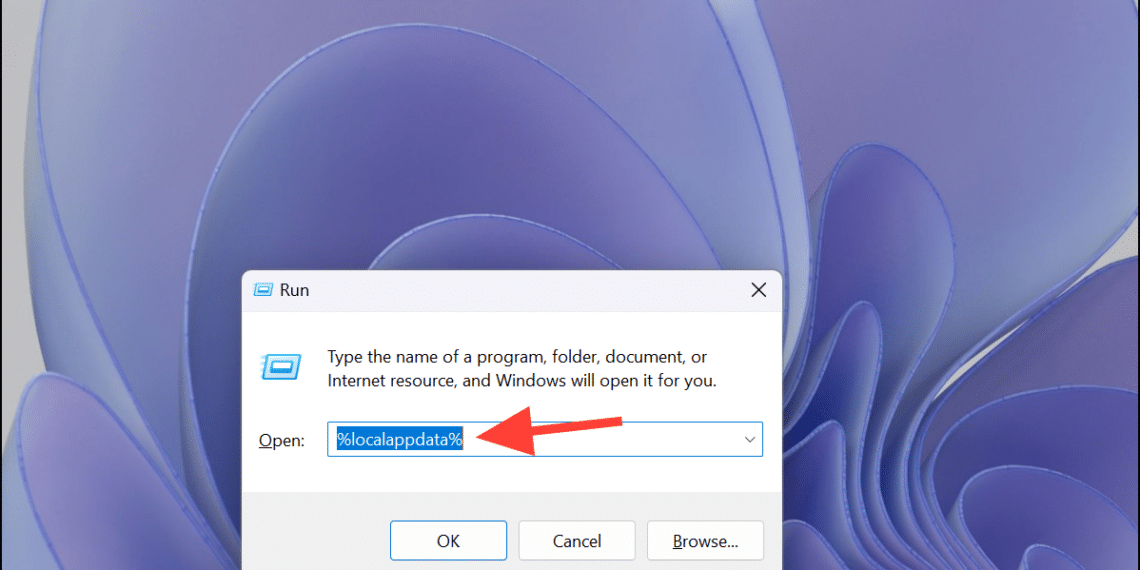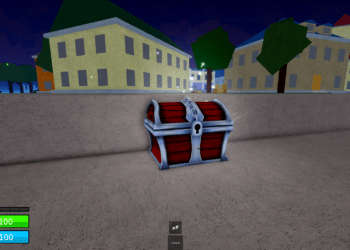Is Roblox crashing, freezing, or lagging more than usual? One of the easiest and safest ways to fix these issues is by clearing your Roblox cache.
Clearing the cache removes temporary files that may have become corrupted—without deleting your Robux, saved games, or progress.
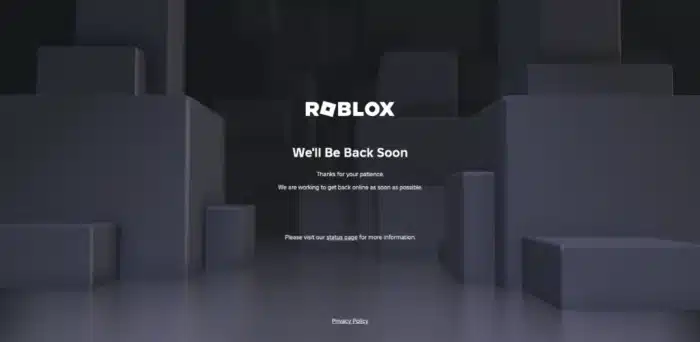
✅ Why Should You Clear the Roblox Cache?
Cache files help Roblox run faster, but over time they can cause problems. Clearing them can fix:
-
🛑 Login problems
-
🌀 Game crashes or freezes
-
🐢 Lag and low FPS
-
🧩 Weird bugs after updates
It only takes a minute, and it can seriously improve your performance.
💻 Method 1: Clear Roblox Cache on Windows
Quick Steps:
-
Press
Windows + R -
Type:
%Temp%\Roblox -
Press
Enter -
Press
Ctrl + Ato select everything -
Right-click > Delete
-
Empty your Recycle Bin
Full Instructions:
-
Press
Win + Rto open the Run dialog -
Type
%Temp%\Robloxand hit Enter -
This opens the temporary Roblox cache folder
-
Press
Ctrl + Ato highlight all files -
Right-click and select Delete
-
Then empty your Recycle Bin to clear it completely
🍎 Method 2: Clear Roblox Cache on Mac
Quick Steps:
-
Open Finder
-
Click Go > Go to Folder
-
Enter:
~/Library/Caches -
Open the
com.roblox.robloxfolder -
Press
Command + A, then press Delete -
Empty the Trash
Full Instructions:
-
Open Finder
-
From the top menu, click Go > Go to Folder
-
Type
~/Library/Cachesand press Return -
Find the
com.roblox.robloxfolder and open it -
Press
Command + Ato select all files -
Press Delete or drag the files to the Trash
-
Don’t forget to empty the Trash afterward
🤖 Method 3: Clear Roblox Cache on Android
Quick Steps:
-
Open Settings
-
Go to Apps or App Management
-
Find and tap Roblox
-
Tap Storage & Cache
-
Tap Clear Cache
⚠️ Don’t tap “Clear Data” unless you want to reset all app settings.
Full Instructions:
-
Go to your device’s Settings
-
Tap on Apps, Applications, or App Manager
-
Scroll to and select Roblox
-
Tap Storage or Storage & Cache
-
Tap Clear Cache
📱 Method 4: Clear Roblox Cache on iOS (iPhone/iPad)
iOS doesn’t allow direct cache clearing, but you can offload and reinstall the app to do the same thing.
Quick Steps:
-
Go to Settings > General > iPhone Storage
-
Find and tap Roblox
-
Tap Offload App
-
Tap Reinstall App
Full Instructions:
-
Open Settings
-
Tap General > iPhone Storage
-
Scroll down and select Roblox
-
Tap Offload App (this keeps your saved data)
-
Tap Reinstall App, or redownload Roblox from the App Store
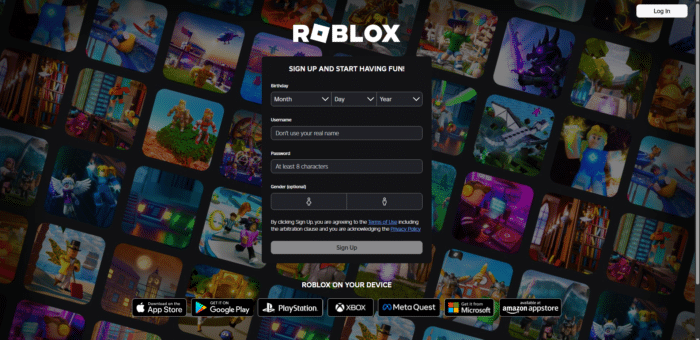
Whether you’re on PC, Mac, Android, or iOS, clearing your cache is a simple fix that can make a huge difference in how Roblox runs.
Have questions or need help with a specific platform? Feel free to ask!