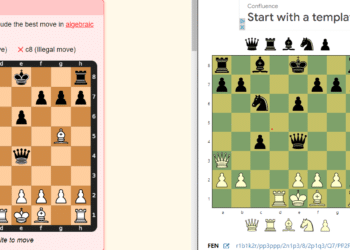Minecraft is packed with hundreds of ways to show who you are. However, one of the most important ways to express yourself in the game is your username. The name that appears in chat and the name that floats above your head is a key part of the in-game identity you create for yourself. This guide will tell you how to change your username in Minecraft Java Edition.
You can change your username in Minecraft for free at www.minecraft.net. Once you’re logged in, you can navigate to the “Profile” section of your account, where you’ll find an edit button next to your profile name.
About Minecraft usernames
A Minecraft username is your profile name that is displayed to everyone when playing in multiplayer worlds. You’ve probably used usernames to help you whitelist people on servers or realms.
You may have also used usernames in commands to apply a command to a specific player.
How to change your username in Minecraft: Java Edition
To change your username in the Java edition of Minecraft, first launch the Minecraft Launcher application. In the upper left corner of the window, click on your name and a menu will drop down. Select Manage Minecraft: Java Edition Profile. This will open a new window in your browser to the official Mojang website. Sign in with your Mojang account if you have the details, or if you’re playing through an Xbox Game Pass subscription, select Sign in with a Microsoft account.
You should now be on a page that lists all of your Minecraft games. In the Java edition, select Profile Name. In the box, type the name that you want to be displayed on your character in the game. Keep in mind that you will keep what you choose for the next 30 days, in which case you can change it back.
Nintendo Switch
Your Minecraft username on Nintendo Switch is your console’s profile name. Follow these steps to change it:
- Tap your current profile icon in the top left corner of the Nintendo Switch home screen.
- Select Profile and your current username will be displayed on the right.
- Touch the username to edit it.