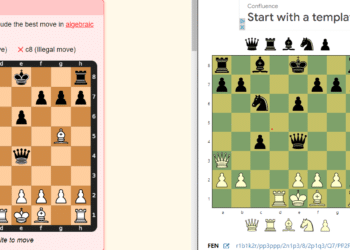So, you’ve decided it’s time to part ways with Valorant. Maybe you’re freeing up some space on your hard drive or just ready to move on to a new game. Whatever your reason, uninstalling Valorant isn’t as tricky as it might seem. In fact, with this guide, we’ll ensure the process is as smooth as a headshot in your best match.
In this step-by-step guide, we’ll walk you through every detail, ensuring you don’t forget everything. We’ve covered you, from removing the Riot Client to ensuring your system is completely clean. Whether you’re a tech newbie or a seasoned gamer, our clear and straightforward instructions will ensure Valorant is off your PC in no time.
Ready to get started? Let’s dive in and free up that precious space!
Why can’t I uninstall Valorant?
So, you’ve decided it’s time to say goodbye to Valorant, but there’s just one problem: you can’t seem to uninstall it. Frustrating, right? You’re not alone. Many players face issues when removing this popular game from their systems. Whether it’s stubborn files, hidden processes, or just a confusing uninstallation process, getting rid of Valorant can sometimes feel like more of a challenge than winning a match.
Let’s dive into the common reasons you might be having trouble uninstalling Valorant and, most importantly, how to fix it. From troubleshooting tips to detailed steps on how to uninstall valorant correctly, we’ve got you covered. We’ll break down the process in a way that’s easy to follow, ensuring you can move on without any lingering tech headaches.
How to Uninstall Valorant Completely
So, you’ve had your fun with Valorant, but now it’s time to free up some space on your hard drive and move on to other adventures. Uninstalling Valorant is straightforward, but ensuring that every trace of the game is completely removed can be tricky. Whether you’re switching to a new game or just decluttering your PC, we’re here to make the process as painless as possible.
This guide will show you how to uninstall Valorant completely, leaving no leftover files or hidden components behind. We’ll cover everything from the initial steps to tackle the Riot Client to cleaning up those pesky residual files that like to stick around. There is no need for technical jargon here—just clear, simple instructions that anyone can follow.
Step 1: Disable Vanguard
Uninstall Vanguard and VALORANT. If you’re having trouble and Valorant won’t uninstall, follow these steps to uninstall both Vanguard and VALORANT as usual:
- Press the Windows Key or click the Windows icon on your taskbar.
- Type “Add or remove programs” in the search bar.
- Press enter.
ADD PHOTO Vang.
Step 2: Uninstall Riot Vanguard
When it’s closed, you can uninstall both Vanguard and VALORANT as normal as an option. If you still hold the question, why can’t i uninstall valorant? :
- Press the Windows Key or click the Windows icon on your taskbar.
- Type “Add or remove programs” in the search bar
- Press enter.
ADD PHOTO
Step 3: Uninstall Valorant Properly
If you encounter issues how to delete valorant, ensure all Valorant processes are fully closed before attempting again.
- Open the Control Panel or the “Settings” app once more.
- Go to the “Programs” or “Apps and Features” section.
- Locate “Valorant” in the list.
- Right-click on it and choose “Uninstall.”
- Confirm your decision and follow the prompts to complete the uninstallation.
Step 4: Remove Leftover Files
After completing step 3, if your valorant not uninstalling, restart your computer and verify if any residual files are present. To do this:
- Open File Explorer.
- Click on the address bar at the top and paste the following location:
C:\Riot Games.
- Press enter.
- This will open the Riot Games directory.
- Delete any remaining folders.
- This will ensure that Valorant is completely removed from your system.
How to Uninstall Valorant Using CMD
So, you’ve decided to uninstall valorant and are curious about using the Command Prompt (CMD) to do it. Maybe the usual methods aren’t working, or you’re just feeling a bit tech-savvy today. No worries; I’ve got your back. Here’s a straightforward guide on how to uninstall Valorant on a PC using CMD.
- Open Command Prompt as Administrator
First, you need to open Command Prompt with administrative privileges. This step is crucial because uninstalling software requires elevated permissions.
- Press Windows + X on your keyboard.
- Select Command Prompt (Admin) from the menu. If you see PowerShell instead, don’t worry—click on that. It works the same for this task.
- Find Valorant’s Uninstall String
Next, you need to locate the uninstall string for Valorant. This unique command line specific to the game tells your system how to uninstall it.
- Type wmic product, get name, and press Enter.
- This command lists all installed programs on your PC. Scroll through the list and find Valorant.
- Copy the Uninstall Command
Once you find Valorant in the list, you must get the exact command to uninstall it.
- Type wmic product where “name=’Valorant'” gets uninstallstring and press Enter.
- The Command Prompt will return a string similar to this: msiexec /x {YOUR-UNINSTALL-CODE}.
- Execute the Uninstall Command
Now, it’s time to run the uninstall command.
- Copy the string you got from the previous step.
- Paste it into the Command Prompt and press Enter.
- Follow the Uninstallation Process
The uninstallation process should start automatically. Follow any on-screen prompts to complete it.
- Clean Up Leftover Files
To ensure no files are left behind, you might want to check the installation folder and manually delete any remaining files.
- Navigate to C:\Program Files\Riot Games and delete the Valorant folder if it still exists.
How to reinstall Valorant
If you’ve encountered the frustrating issue of “why won’t valorant uninstall,” you might have decided that a fresh start is the best solution. Reinstalling Valorant can fix many issues, from persistent bugs to corrupted files. Let’s walk through the simple steps to get Valorant back on your PC and running smoothly.
Download the Riot Client
- To reinstall Valorant, you need the Riot Client:
- Visit the official Riot Games website.
- Download and install the Riot Client from the website.
- Once installed, open the Riot Client.
2.. Reinstall Valorant
Now that you have the Riot Client up and running:
- Log in with your Riot Games account.
- Navigate to the Valorant section.
- Click the Install button and follow the on-screen prompts to reinstall the game.
3.. Update and Launch Valorant
After installation, the Riot Client will automatically check for updates:
- Let the client download and install any necessary updates.
- Once updated, click Play to launch Valorant.
4.. Adjust Settings and Enjoy
After launching Valorant, you might need to adjust your settings:
- Configure your graphics settings to match your preferences.
- Check your keybindings and controls to ensure everything is set up as you like.
And that’s it! You’ve successfully reinstalled Valorant. Hopefully, this fresh install will resolve any issues you were experiencing. Time to jump back into the action and show them what you’ve got! Happy gaming!
How to delete your Valorant account
Are you thinking about moving on from Valorant and want to make sure your account is completely deleted? Whether you’re switching to a different game or just need a break, here’s a simple guide on how to delete Valorant from your PC and your Riot Games account.
- Log into Your Riot Account
You’ll need to log into your Riot Games account to start the process. This is where all your game data and personal information is stored.
- Go to the Riot Games website.
- Click on the Log In button and enter your credentials.
- Navigate to Account Management
Once logged in, head over to the account management section to find the options for deleting your account.
- Click on your Username in the top right corner.
- Select Settings or Account Management from the dropdown menu.
- Submit a Deletion Request
Deleting your account isn’t an instant process; you need to submit a request to Riot Games.
- Look for a Delete Account or Account Deletion option in the account management section.
- Follow the instructions provided. You should confirm your identity for security purposes.
- Confirm the Deletion
After submitting your request, Riot Games will review it. This process usually takes a few days.
- Check your email for any confirmation requests from Riot Games.
- Follow any additional steps if asked.
FAQ: How to uninstall Valorant
Do you need help getting rid of Valorant from your PC? Whether you’re encountering issues like “can’t uninstall Valorant” or “uninstall Valorant not working,” don’t worry – you’re not alone. Here’s a handy FAQ to help you troubleshoot and successfully uninstall the game.
Q: How do I uninstall Valorant?
A: To uninstall Valorant, follow these steps:
- Open Control Panel.
- Go to Programs > Programs and Features.
- Find Valorant in the list, select it, and click Uninstall.
- Follow the on-screen prompts to complete the process.
Q: I can’t uninstall Valorant. What should I do?
A: If the usual method doesn’t work, try using the Command Prompt:
- Open Command Prompt as an administrator.
- Type wmic product where “name=’Valorant'” get uninstallstring and press Enter.
- Copy the uninstall string that appears.
- Paste the string back into Command Prompt and press Enter.
Q: Uninstall Valorant not working. Any other solutions?
A: If you’re still having trouble, manually delete the files:
- Navigate to C:\Program Files\Riot Games and delete the Valorant folder.
- Check C:\ProgramData\Riot Games for any leftover files and delete them.
Q: Valorant will not uninstall. Why?
A: This could be due to a variety of reasons, such as corrupted files or background processes still running. Make sure to:
- Close all Riot and Valorant processes in Task Manager.
- Restart your PC and try uninstalling it again.
Q: Why isn’t Valorant uninstalling from my PC?
A: Sometimes, uninstall issues are caused by deeper system problems. Here’s a quick fix:
- Download and run a reliable third-party uninstaller like Revo Uninstaller.
- Use it to forcefully remove Valorant and all associated files.
Q: Will I lose my progress if I uninstall Valorant?
A: The good news is you will keep making progress. Your Valorant progress, including your rank, unlocked agents, skins, and other in-game achievements, is all saved on Riot Games’ servers. You can uninstall and reinstall the game without losing your hard-earned progress.
Q: How big is Valorant to download?
A: Valorant’s download size is approximately 20 GB. Initially, you’ll download the Riot Client, which is around 100 MB. After launching the client and logging in, the actual game files will start downloading, which will total around 20 GB. Make sure you have sufficient disk space and a stable internet connection to avoid any interruptions.
Dealing with Uninstall Issues
If you encounter problems with uninstalling the game, such as “cannot uninstall Valorant” or “Valorant uninstall not working”, here are some tips to help you out.
- Close Background Processes:
- Before trying to uninstall, close all Riot and Valorant processes in Task Manager.
- Press Ctrl + Shift + Esc to open Task Manager.
- End tasks related to Riot Games and Valorant.
- Use Control Panel:
- Open Control Panel.
- Go to Programs > Programs and Features.
- Find Valorant, select it, and click Uninstall.
- Command Prompt Method:
- Open Command Prompt as an administrator.
- Type wmic product where “name=’Valorant'” gets uninstallstring and press Enter.
- Copy the uninstall string and paste it back into Command Prompt, then press Enter.
- Manual Deletion:
- Navigate to C:\Program Files\Riot Games and delete the Valorant folder.
- Check C:\ProgramData\Riot Games for any leftover files and delete them.
- Third-Party Uninstaller:
- If all else fails, use a reliable third-party uninstaller like Revo Uninstaller to remove Valorant and all associated files forcefully.
Deleting Valorant
If you need to completely delete Valorant from your system, ensure that you follow the steps above thoroughly. This will help you avoid any leftover files that might cause issues during reinstallation or with system performance.