Welcome gamer! Today we will teach you how to update Minecraft on Windows in a few simple steps. Having an updated version of Minecraft in the latest version is essential to have a stable game and ensure you receive all the new content created for the game.
Usually without accounts with the Windows 10 operating system edition Minecraft will update itself once you start it. However, if you do not have the Windows 10 operating system or if you have it, but it presents some Fail it may happen that you have to update it manually.
Below we will leave you a list with simple steps and images so that you can update Minecraft to its latest version on your own.
The images are taken from the Windows 10 operating system, however these steps are completely valid to be applied in Windows 7 Windows 8.
How to update Minecraft on Windows
The first thing you should know is that these steps are to update Minecraft through the Windows store , the space that Windows offers you to buy and play games. If you have a different version of Minecraft that is not the one from the Windows store, such as the Pocket Minecraft edition (PE edition), these steps will not help you.
To update Minecraft through the Windows store silo you must follow three simple steps:
- Go to the Windows menu.
- Find and open the Microsoft store app.
- Step three, once in the Microsoft store you should find the download and updates section.
- The last step will be to download Minecraft.
-
First step:
The first thing you should do is click the Windows button and look in the drop-down menu for the option that says Microsoft Store.
If you can’t find it you can go to the search engine and type “Microsoft Store”, the icon will be this:
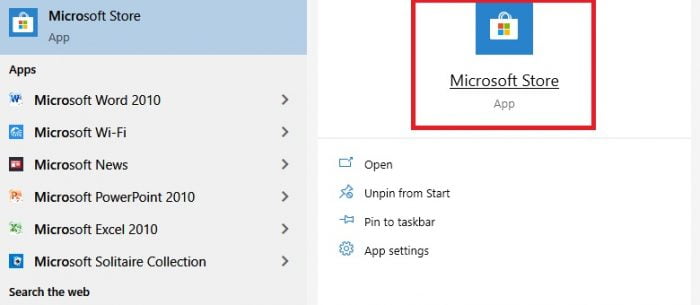
-
Second step:
Once you see the icon click to enter the Microsoft store, look in it in the upper right corner for a button with three ellipsis, click on it.

-
Third step:
Here you should be in another small menu with several options as a list, select the first “Downloads and Updates” in English “Downloads and updates in Spanish”.
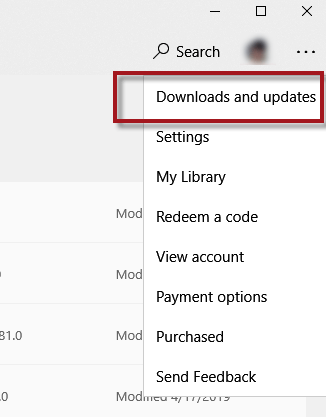
-
Step Four:
Click the blue button that says “Get updates or” Get Updates “.
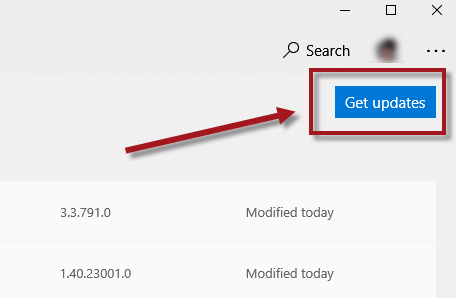
Once you click on this “get updates” button your operating system will automatically update all the applications you have downloaded to your computer, including of course Minecraft.
To ensure that Minecraft has been updated you must wait until that window contains a message that says “You’re ready” or “You’re good to go”. This will indicate that all downloads have been successfully updated.
What do I do if Minecraft still doesn’t update?
If you did the previous steps and Minecraft remains out of date, the first thing you should do is uninstall the program and install it again.
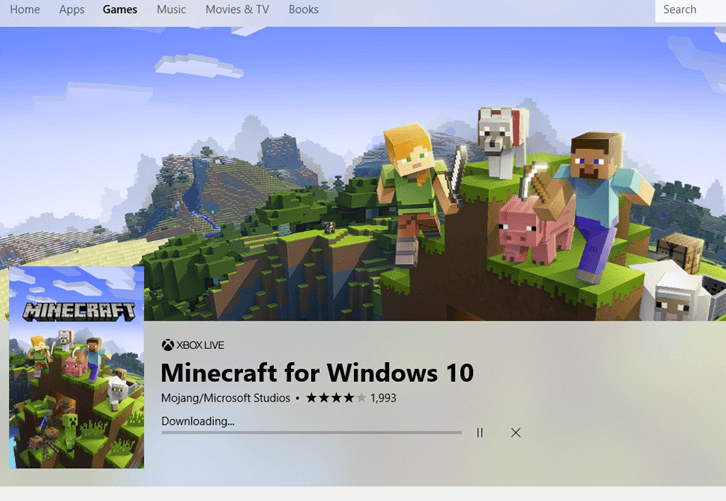
Uninstalling Minecraft is very simple, you just have to follow the following route:
System Settings, then choose the “Apps” option, look in the Minecraft list and click the uninstall button.
The next thing will be to go back to the Microsoft store and buy the Minecraft app again. This process will ensure you have the latest available version of the game.
Ready! You already have all the possible methods to know how to update Minecraft in Windows. If this guide does not help you because you have a Minecraft app installed outside the Microsoft store, no problem, uninstall the version of Minecraft that have it and then download it through the Microsoft Store.
More about Minecraft.























