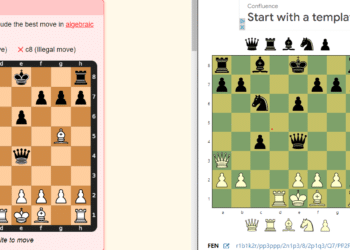If you use the well-known instant messaging service Discord, you’ve probably seen a number of bots, including MEE6. Discord was first introduced in 2015 with the intention of giving gamers access to a variety of phone call and chat services. Since then, bots have become more and more popular, and new capabilities are continually being added. The simplest method for creating Discord MEE6 Bot custom commands is provided below, along with a list of all the instructions you can use to utilize it in both channels and direct messages.
MEE6
Make the finest Discord server you can! With the most user-friendly interface, you can set up moderation, leveling, Twitch alerts, and much more! Make use of the chance to introduce visitors to your server’s policies, a certain subject, or current events in the welcome message. Create your own welcome card or keep it straightforward. You have complete control with MEE6 to design the command of your dreams! Create commands that deliver messages in the user’s DM or the current channels as well as commands that automatically assign and remove roles. When you or your favorite content producers start to stream, upload and post content, let your server know. It’s simple to set up Twitch streaming notifications, YouTube upload alerts, Reddit posting alerts, and Twitter posting alerts.
Basic Discord chat commands
These commands don’t need MEE6 to work:
- /tableflip: inputs some emotes
- /unflip: inputs some emotes
- /shrug: inputs some emotes
- /me [word or phrase]: to stand out a message in the channel
- /spoiler [word or phrase]: to mark the message as spoiler
- /nick: to change nickname
- /giphy [word or term]: to search for animated GIFs from Giphy’s site
- /tenor [word or term]: to search for animated GIFs from Tenor’s site
- /tts [word or phrase]: to read your message to all users currently in the channel
Moderation MEE6 Commands
These are only available through MEE6:
- !slowmode [optional timeout] [optional off]: to enable slowmode, timeout is optional, and to disable !slowmodeoff
- !kick [member] [optional reason]: to kick a member, reason in optional
- !infractions [member]: list of member’s infractions
- !unmute [member]: To unmute a member
- !warn [member] [optional reason]: to warn a member, reason in optional
- !clear [optional member] [optional count]: to clear channel’s messages
- !tempban [member] [duration] [optional reason]: to ban a member during certain time, reason is optional
How to create custom MEE6 Discord Bot commands?
There is a comprehensive tutorial for creating one on the official website for the MEE6 Bot. However, if you already have one installed to your server, you can add custom commands by simply following the instructions below:
- Log in (MEE6 Dashboard)
- Toggle to Dashboard: To pick the Custom Commands tab on the Discord server
- Establish a command
- After the exclamation point, type the command name, then enter the reply (the bot will respond with the text when someone uses your command). Additionally, you can modify the permitted roles and add a command description.
- Place a mouse over Add.
- View the results of your new command.
We hope this post has been helpful to you. In case you still need more information, we invite you to look in our other publications.