The million dollar question Can I recover deleted data from iPhone if there was no backup?
Today in HD gamers we give you the answer of the million and it is precisely the one you wanted to hear Yes! It is possible, it is possible in most cases, in this article we will tell you what programs you need to recover data from your iPhone, without backup and step by step.
If you had iCloud on your iPhone x 8 7 6 or 6s , you probably won’t have to worry about losing files.
Otherwise you may be giving up all the information, but it is not necessarily so, to save yourself from disaster continue reading .
How to recover data without backup on my iPhone X, 7, 6 or 6s
Loss of information is generally caused by accidentally deleting files, getting your mobile phone wet in a very silly way, or simply by doing an update that resets the phone to the factory.
To recover and restore data that has been deleted from your iPhone 8 7 or 6 one of the most effective ways is to download an effective recovery program. Today you are in luck, in HD gamers we recently tested one that worked wonders for us.
Click here to download the iPhone Data Recovery that worked for us.
Recover iPhone data without iCloud, step by step
- Step one: Click on the link above and download the program that we recommend.
Download and install the program, connect your I phone and then run the application so that its interface appears, it will look like this:

- Step two: Choose “Recovery Mode”.
You will find by default 3 options to recover the data from your iPhone. In this case you must choose “Recover from iOS devices”. This will allow the app to scan and find the files that were previously present on your iPhone.

- Step three: Choose which files you want to recover.
Once you execute step 2, the program will start to scan the lost memory inside your iPhone , this will undoubtedly take some time. When the scan is finished you will be able to view your files and decide if you want to recover them all or if you want to select individually file by file. Click on the blue button that says “Recover”

- Step 4: Confirm what data could be recovered.
Once I have started the recovery process, you will be able to see in real time what data has been efficiently recovered. Once the process is finished, you will only have to press the “Recover” button once more.

How to recover my data from ICloud
In case you have been lucky and your data is still backed up in iCloud, here we will show you step by step how to recover it naturally.
- Open your iPhone data recovery and log into iCloud:
Download the iPhone data recovery app, then open it to log into iCloud.
Connect the new iPhone to the computer to proceed with the backup of your files.
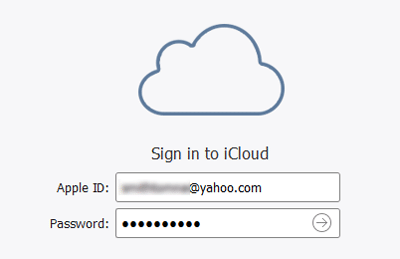
- Select which version you want to restore:
Next, the program will give you several options to restore to the phone, check the date and version to decide which backup you want to restore.
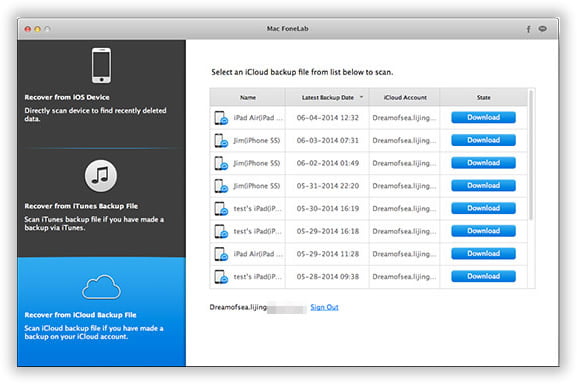
Once you download the corresponding version you will only have to click on the button that says “Recover”.
Ready, you already learned that you can recover deleted data from iPhone without backup Did you download the app? It worked wonders for us. Tell us about your experience.






















