A fairly common habit in browsing the almost infinite network that the internet represents is encountering a series of problems. One of the most frequent is the error when not connecting to a particular site. Therefore, HDGamers will teach you some methods to fix the famous error when this site can’t be reached.
Error cannot access this site
That famous window with a sad face on a folded sheet of paper that comes out every time you can’t access this site is a more common mistake than many people think.
It should be noted that the origin of the appearance of the message “ This site can’t be reached www.quora.com’s server DNS address could not be found DNS_PROBE_FINISHED_NXDOMAIN” is quite varied.
That is why in HDGamers we have given ourselves the task of preparing this guide where we will explore not only every possible starting point for this error, but we will also try to expose a series of methods to solve it and enjoy of a complete and rewarding exploration.
What does it mean when I get out that this site cannot be accessed?
Before continuing with this guide where we will know all the aspects of the problem when this site can’t be reached it is important to know some basic concepts of computing to understand the situation.
The first of these is the famous DNS server. From it we can summarize that it is a series of commands that allow your computer to know the language of the pages you are trying to access.
That is, it is a server that translates the portals in order to be able to view them from the comfort of where you are. So when you can’t access this site , one of the most common reasons the troubleshooter throws at you in its diagnosis is a malfunction of the DNS .
To be more specific, the error in the DNS operation occurs when he cannot convert the domain from an IP address of any page in a network compatible with your virtual registry, that is when the failure occurs.
Consequently you might ask yourself, How can I make sure to avoid this error? The answer is quite basic and usually lies in having a good quality, stable internet connection.

Solution to the error of: This site can’t be reached
In this order of ideas, the scenario can be presented where if you have a fairly decent connection to the network. Despite this, you still encounter the fact that cannot access this site .
In that case, HDGamers took on the task of exploring a series of alternatives to solve this uncomfortable problem that we sadly experience on a daily basis. The result of this research allowed us to build this guide with some proven methods that you will see below.
This site cannot be accessed: Restart the DNS client
The first method we will present will be one that will root out the reason for our problems. In this sense, with the procedure that you will see immediately, you can configure the DNS server of your browser.
- From the precious desktop the Windows key next to the R key to open the executor window.
- Once you have entered it, type msc and click OK .
- This will open a list of services that are fed by the different programs on your computer.
- In it, search for Network Store Interface Service . We advise you to press the N key to find it more easily.
- When you find it, right click on it and select the Restart option to start the process of restarting the service.
- Repeat that last step with the DNS Client and the DHCP Service that you will easily locate in this list by clicking the D key. < / li>
- If you successfully execute each of these steps, all DNS settings will be reset.
- The last thing you have to do is start your Chrome and verify that the error has disappeared.
It should be noted that this is a quite practical method that you can implement on both a stationary and a portable computer. However, it is not 100% effective when solving your problem.
However, it is quite reliable as long as the problem does not come from the fact that you do not have a good internet connection.
Change the DNS IPv4 address
A more particular case of the previous method is to find the fact that you cannot access this site from a laptop or mobile device. Although this error does not appear on a desktop computer.
In other words, this method is useful for those scenarios where you have two or more devices and only one does not have this error. Likewise, the first thing you should check is the connection speed since each connected equipment will consume part of the bandwidth.
If that is not the case, then proceed to the following steps:
- You have to right click on the WiFi icon located in the system tray.
- This will open a series of options where you must choose Open Network and Sharing Center .
- Once here, you have to click on the connection you are currently on.
- This will open a series of options where, first, you must select Settings and then Properties .
- When you are in the WiFi properties window, you will have to select the Internet Protocol Version 4 option and, like the previous step, click to access its properties. </ li >
- Once here, check the boxes that indicate Use the following DNS server addresses .
- When you do, a window will open where you can enter text which you must write the following:
- Preferred DNS: 8.8.8.8
- Alternative DNS: 8.8.4.4
- To finish, just click on OK and exit setup.
- Then, it only integrates the explorer and, if you correctly carried out each step, the problem of cannot access this site should have disappeared.
Reset Chrome settings
If the problem comes from your Chrome browser rather than from your computer. This method is ideal to be able, at least momentarily, to solve that annoying announcement when you cannot access this site .
Plus, it’s a pretty handy procedure that works for both desktop and mobile devices. To do this, you just have to follow the steps that we will present below:
- Open Chrome.
- In the address bar you should write: Chrome: // flags /
- Click Enter.
- Then, you just have to restart the computer.
- When the process ends and you already have the device running. You only have to start Chrome and verify that the problem no longer occurs.
Update network drivers
One source of the problem when cannot access this site that we did not previously explore could be that the network driver is out of date.
In these cases, the solution is quite simple as locate the source of the problem and download the latest version of the file . However, the real problem with this idea is locating which one is causing the difficulties. For this, we present this method below:
- First, press the Windows key next to the R key.
- This will open a dialog window where you will have to type msc
- Here you will have to locate Network adapters .
- Once you open this tab, you will have to find the adapter for your computer.
- Now, you only need to right click on it to open an options bar where you will select Update driver .
- Next, just select Browse my computer for driver software .
- After selecting it, click let me pick from a list of available drivers on my computer .
- Next, you have to choose the latest driver that is available in the list and click the next button.
- To finish, you just have to restart your device to save the changes.
- Finally, once the restart of your computer is finished, run Chrome and verify that the problem has been solved.
Reinstall the network driver
In this order of ideas, when we find the annoying message that cannot access this site we could consider the fact that one of the drivers has been uninstalled.
In most cases, is a fairly common cause as some antivirus programs accidentally remove these drivers . In this case, our only option will be to reinstall it.
Therefore, to be able to reinstall a network controller without causing a real headache, you just have to follow the steps that HDGamers have prepared for you:
- The first thing you should do is press the Windows key next to the R.
- This process will open a dialog window where you will have to type the same command that we presented in the previous option: msc
- In a similar way to the previous process, we will have to display the Network adapters tab.
- Then you have to locate the WiFi adapter, right click and choose the option to uninstall.
- This will open a window where you will have to confirm the uninstallation of the existing driver.
- Subsequently, go to the device manager.
- When you’re there, click the options tab and then Scan for hardware changes .
- Once you select this option, you just have to restart your computer and Windows will automatically install the drivers in their default version.
Reset Chrome as the default browser
Another method that is usually quite effective in solving the problem that occurs when cannot access this site when you browse Chrome; is to reset the browser to its default settings.
To do this, you just have to follow the following steps:
- Head to the upper right corner and click the button with the 3 dots.
- Then select the configuration option from the menu you just displayed.
- Once here, click on the Advanced option located at the bottom of the window you just opened.
- When you enter the advanced options, you will find a button that says Restore default settings.
- At the beginning of this process, Chrome will open a dialog window where it will expose the conditions in which the browser will be when the process ends.
- After reading and being convinced that it is the right thing to do. Just click the reset button and wait for the task to finish.
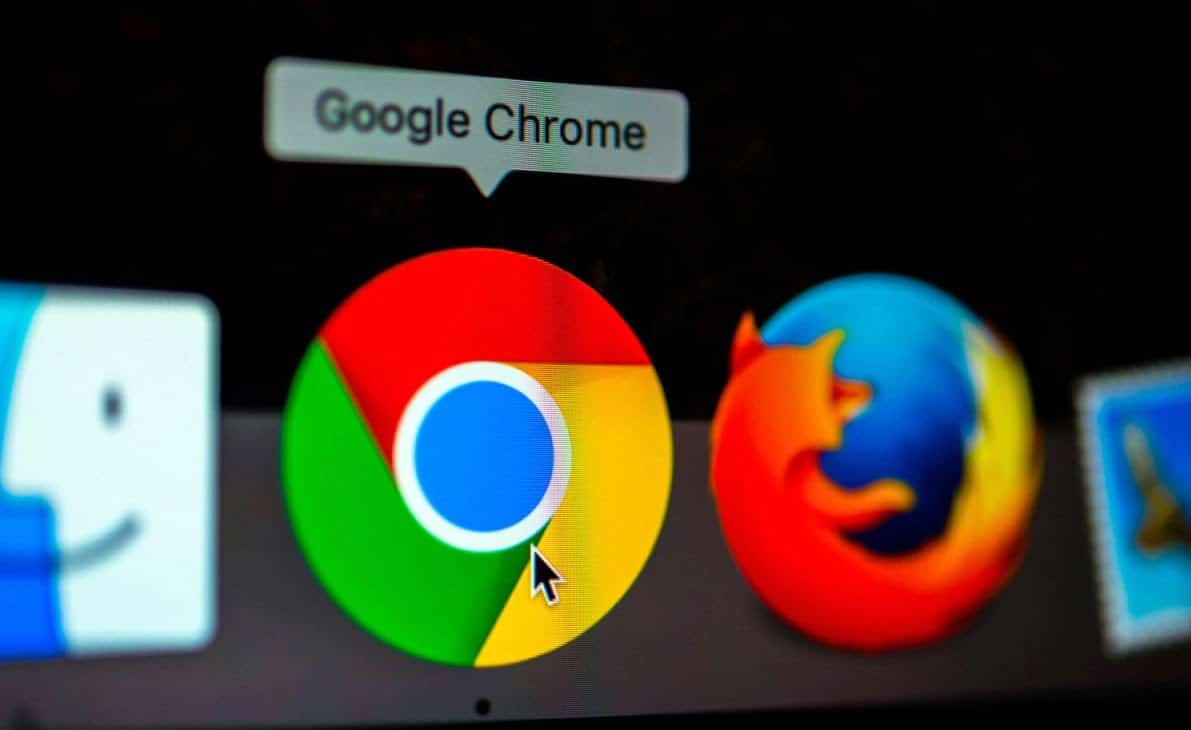
Reinstall Chrome
In the event that by restoring the default settings of Chrome and the problem that cannot access this site persists. The only option left for you to explore is to reinstall the program again.
To do this you just have to follow the steps that HDGamers will present below:
- First, use the Windows + i keys to open the settings window.
- In it you will have to click on the applications option.
- When you enter it, go to the menu on the left and select applications and features .
- Now you have to download the panel that will appear on the right until you find Google Chrome .
- When you locate it, click and select the uninstall option.
- After confirming the order to uninstall the computer. You will have to restart the computer to save the changes.
- Once the system reboot is finished, just look for the latest version and download it again.
General recommendations when you cannot access the site
Already to finish this guide where we explore some possible solutions when we find that cannot access this site . We will give you some more general recommendations with which you can start implementing the methods we have just presented.
The first of them is, as we have been saying, making sure you have an internet connection. A second fairly common idea that we usually use is to run the troubleshooter to diagnose the connection status and have, at least very generally, an idea of ??what the real problem is.
In this order of ideas, we could also comment on the fact of frequently reviewing the permissions of your antivirus since its protocols often cause problems with the drivers of different devices. As well as the proxies and the firewalls of the same.
With this, in HDGamers we hope to have given them a help to be able to navigate without encountering the annoying inconvenience that cannot access this site . Therefore, the only thing left for us to do is wish you a happy navigation through the almost infinite digital universe.























