Minecraft is a massively popular sandbox game developed by Mojang Studios, where players can create and explore their own virtual worlds. One of the most beloved features of the game is the ability to customize your in-game character with different skins, giving players a chance to express themselves in their own unique way. The Skindex is one of the most popular online sources for Minecraft skins, offering a huge selection of skins that are both user-generated and officially licensed. In this guide, we’ll go over how to use Minecraft skins on The Skindex, as well as some tips and tricks for finding and downloading the perfect skin for you.
Steps To Use Minecraft Skins The Skindex
Step 1: Accessing The Skindex
To get started with using Minecraft skins on The Skindex, you’ll first need to access the website. Once you’re on the homepage, you’ll see a search bar and a menu of different skin categories, such as Popular, Trending, and New. You can browse through these categories to find a skin you like, or use the search bar to look for something specific.
Step 2: Browsing and Previewing Skins
Once you’ve found a skin that catches your eye, you can click on it to get a closer look. This will take you to the skin’s individual page, where you can preview it on a 3D model of a Minecraft character. You can use the arrows on either side of the model to rotate it and see the skin from different angles, and you can also zoom in and out using the scroll wheel on your mouse.
Step 3: Downloading a Skin
If you’ve found a skin that you love and want to use in your game, you can download it directly from The Skindex. To do this, simply click the “Download” button on the skin’s page. This will save the skin to your computer as a PNG file, which you can then use to upload the skin to your Minecraft account.
Step 4: Uploading a Skin to Minecraft
To use a skin that you’ve downloaded from The Skindex in your Minecraft game, you’ll need to upload it to your Minecraft account. To do this, first log in to your Minecraft account on the official Minecraft website. Once you’re logged in, click on the “Profile” tab, then select “Change Skin.” From here, you can upload the PNG file of your downloaded skin.
Step 5: Customizing Your Skin
Once you’ve uploaded a new skin to your Minecraft account, you can customize it even further in-game. Open up your Minecraft game and navigate to the “Skins” menu. From here, you can choose to edit your skin, allowing you to make changes to specific parts of the skin or add new elements. You can also create your own custom skin from scratch using the editing tools provided.
Tips and Tricks for Using the Skindex
- Use the search bar to find specific skins, such as those based on your favorite TV show, movie, or video game.
- Look for skins labeled “HD”, which have a higher resolution and tend to look better in-game.
- Take your time browsing through the different categories on The Skindex to find the perfect skin for you.
- Don’t be afraid to customize a skin you’ve downloaded to make it even more unique and personalized.
- Consider creating your own custom skin using Skindex’s editing tools.
Using Minecraft skins on the Skindex is a fun and easy way to customize your in-game character and express your own unique style. With a huge selection of user-generated and officially licensed skins, as well as easy-to-use downloading and uploading tools, The Skindex is a great resource for Minecraft players of all skill levels. By following the steps.

















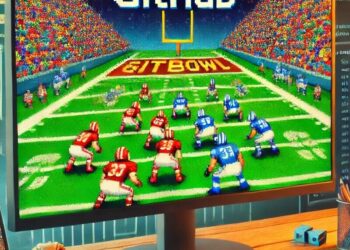


skin
Happy that you found what you was looking for.
Best regards