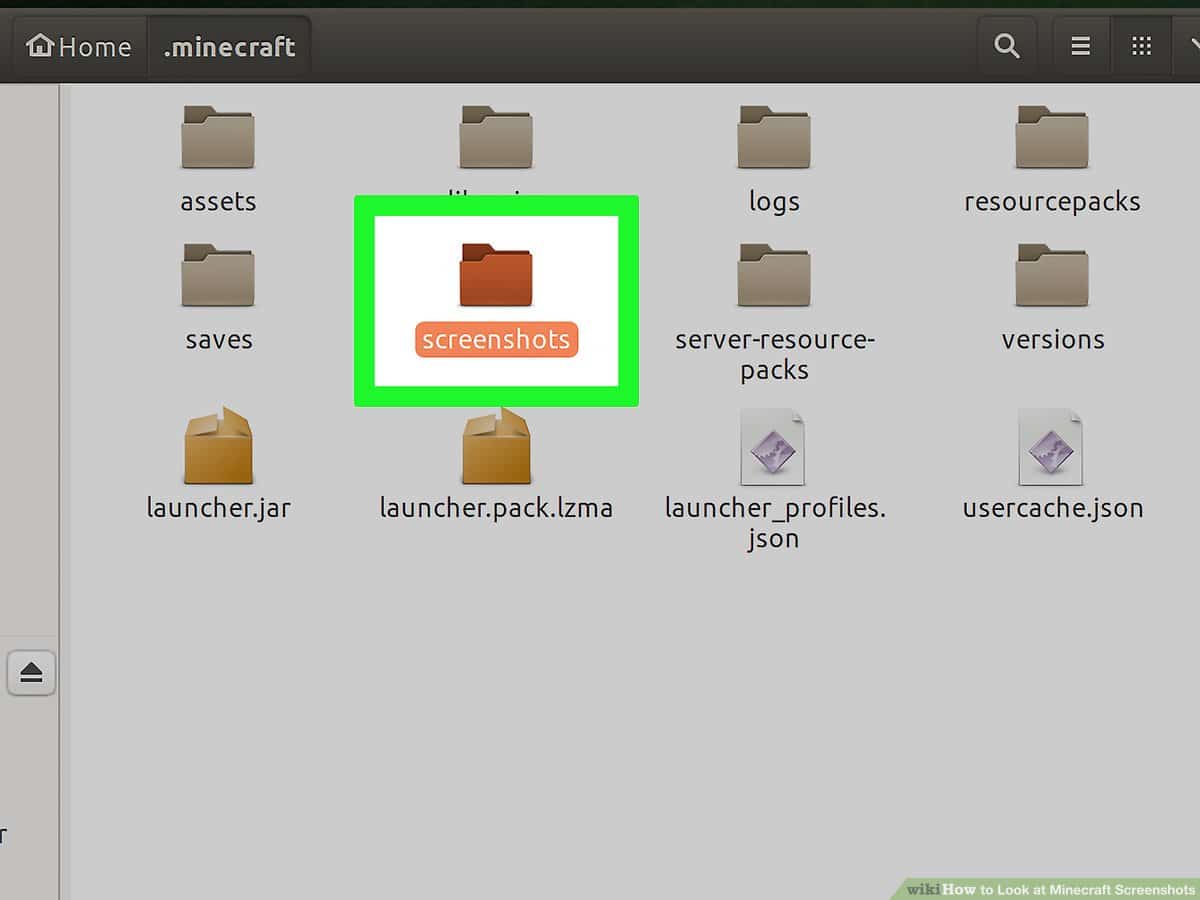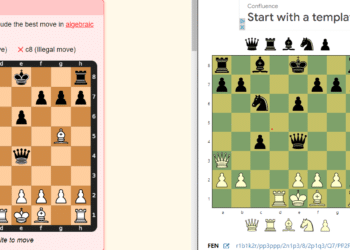Before we get into finding your screenshots folder location, first let us know how you can take screenshots in your Minecraft game.
If you’re using a Windows PC to play Minecraft, all you have to do is press the F2 key. For Windows 10, you can press the Windows key + Print screen button. If you want to take a screenshot on your Xbox Game Bar, press Windows Key + G and tap the camera icon.
Location of Minecraft screenshots
You can find Minecraft screenshots in the Minecraft installation folder (found in AppData) and then in the screenshots folder . Inside are all the photos you’ve taken, saved as .PNG files.
If you don’t know how to get to where the screenshots are saved, follow these steps:
Where do Minecraft screenshots go on Mac?
How to find Minecraft screenshots on Mac?
It’s a bit confusing for Mac users to see where their screenshots go.
Where to see the Minecraft screenshots folder location on Windows, macOS, and Linux
Follow these paths to find out where your Minecraft screenshots are saved.
- Windows PC users can find their saved screenshots in the Minecraft folder named Screenshots. Locate .minecraftscreenshots in the AppData/Roaming folder. To access it, simply type: %appdata%.minecraftscreenshots in the address bar of the file explorer.
- MacOS users can locate their Minecraft screenshots in ~/Library/Application Support/minecraft/screenshots.
- Linux users can find their saved screenshots in ~/.minecraft/screenshots.
- If you’re using the Windows 10 version of Minecraft Bedrock Edition, the default location where your screenshots are saved is C:UsersYour UsernameVideosCaptures.
Java
If you play the Java edition on PC, the screenshot function is used with F2 by default. When you press it, the game confirms the action and tells you the name of the file it will be saved to. To find it, open File Explorer and type %appdata%.minecraftscreenshots in the address bar. This will take you directly to where the game stores your screenshots. You can move or share them wherever you want from this location.
In the Windows version of Minecraft, you can take a screenshot by pressing the Windows key and G to open the Xbox Toolbar. You can then select the camera icon which will open the capture settings. Here you can take a screenshot or capture your gameplay. The default location to save your screenshots via this method is C:UsersVideosCaptures.