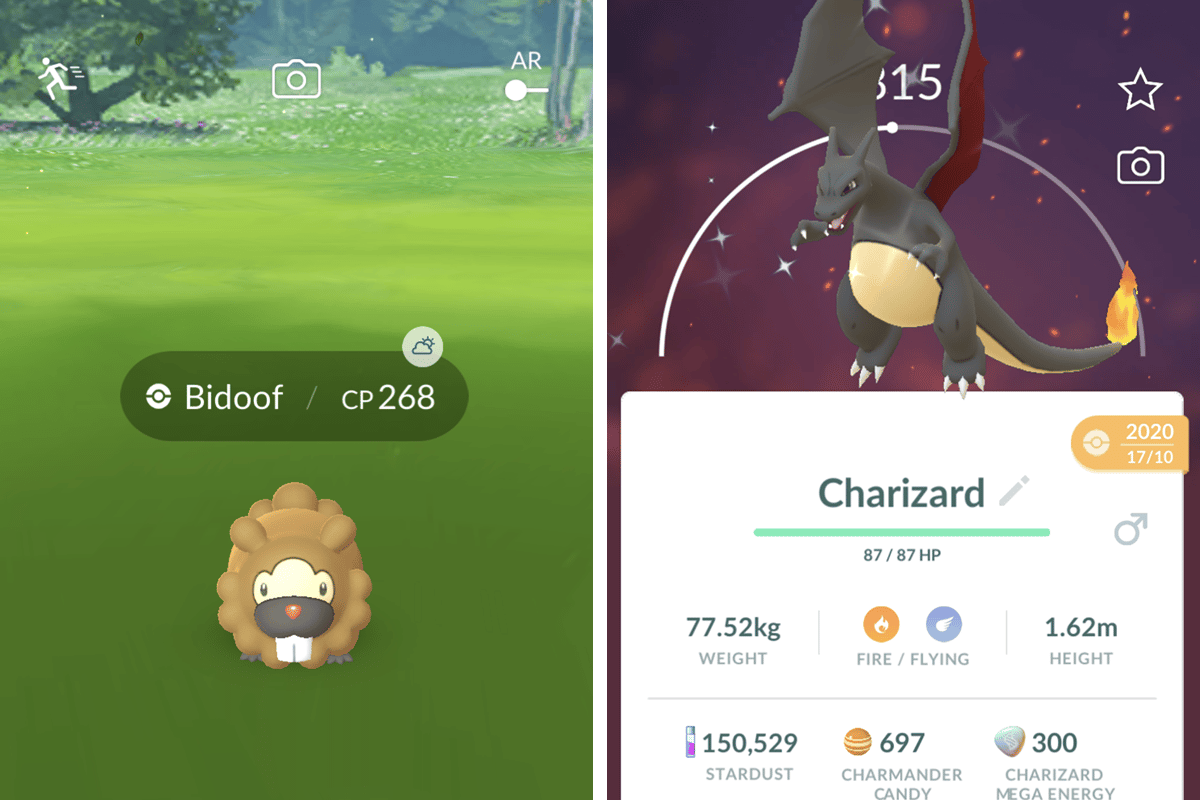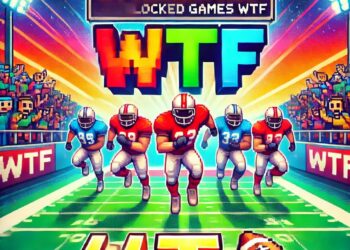There are several potential solutions for snapshot not working in Pokemon GO in 2022. For one thing, you need to make sure you’ve allowed the app to use your camera, as well as access photos, media, and files on your device. . Without these, you cannot take the snapshots. Also, if you take a photo of a Pokemon from your storage via AR and the yellow footsteps don’t show up, move the camera away from the flat surface and then slowly point it back.
Finally, we need to cover a specific “issue” with the Pokémon GO 2022 Anniversary Event Research Tasks. Namely, people are taking snapshots, but the game isn’t counting them. Here’s the fix: If a task doesn’t specifically say “Wild Pokemon”, you need to photograph Pokemon from your storage. So if, for example, the Take Charmander Snapshot task doesn’t work, you should take a picture of a Charmander you already have.
Pokémon Go Snapshot: How to Take Photos and Share Them
- Don’t worry, the new Snapshot feature is super easy to use. As usual, Niantic has gone to great lengths to make this feature intuitive and accessible. Here’s how:
- Use the camera on your backpack and choose a Pokémon from your collection.
- Tap the screen to launch the Pokéball to the location of your choice.
- Once the Pokémon is set up, you can move freely around it.
- By sliding your finger across the screen, you could draw the attention of Pokémon to look at the camera.
- Finally, press the capture button on the screen to take the photo and automatically save it to your smartphone’s memory.
How to fix snapshots not working
If you can’t get your camera to work, you may have been denied permission. Here is how to fix this problem.
- Access your phone’s settings.
- Find the app settings or app management option.
- Look here for Pokémon GO.
- Now go to Permissions.
- Finally, allow the camera to play back.
How to Take a Snapshot of a Pokémon in the Wild
- First, find the wild Pokémon you plan to capture.
- To interact with Pokémon, tap its icon on your Map screen.
- Once in the battle phase, you will see a camera icon at the top center of your screen.
- Tap it and you’ll be taken to a more traditional camera screen where you can tap the shutter button to capture your snapshot.
And that’s it! You are now on your way to capturing all the Pokemon in the region and completing your research tasks. Some of the quests may detail specific Pokémon that you will need to photograph before you can complete them, so make sure you are well prepared to hunt what you need.
Take snapshots with your Pokémon friend
Your Pokémon friend is the Pokémon with whom you will have the deepest relationship after many interactions. By interacting more with him, you get closer to him. Eventually, your Buddy Pokemon will give you access to special perks that will make your game easier.