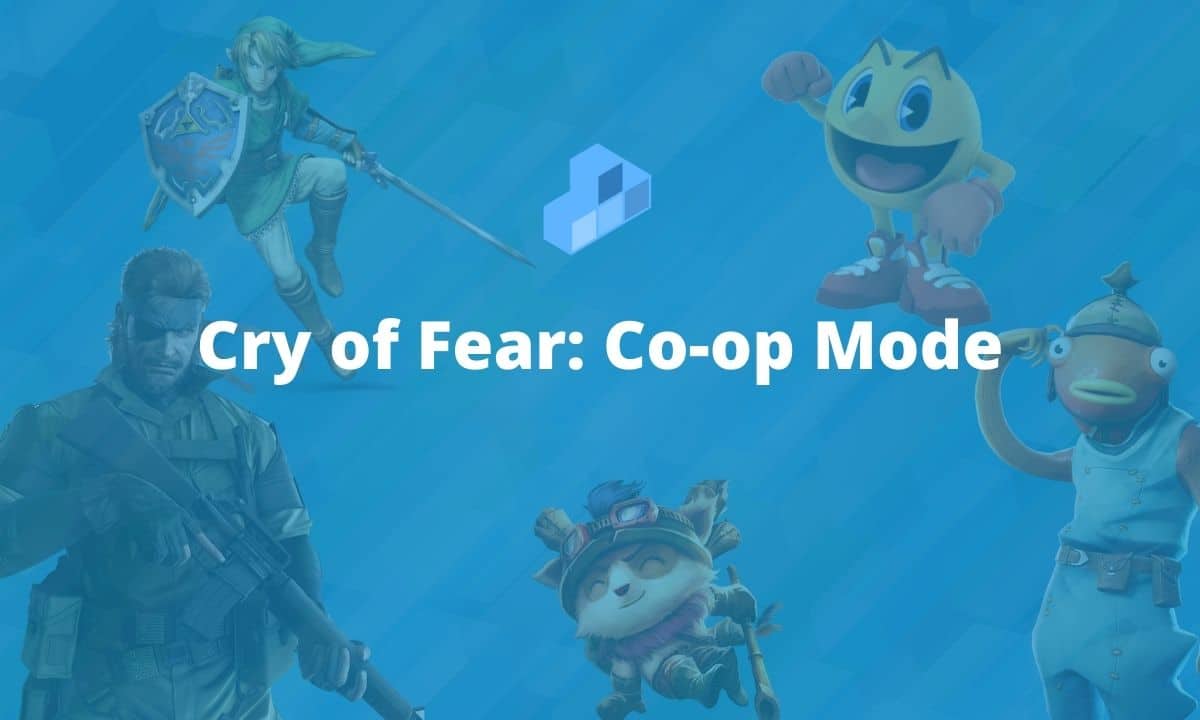An old saying that strength is in union. Perhaps it has more value in video games like Cry of fear than, at the first change, it is quite complicated and more if you do not have the necessary experience. For this reason, in HDGamers we tell you how to activate the Cry of fear cooperative mode .
What do I need to do first?
Before going to war in Rambo mode. We tell you what are the first steps you need to find your allies within the game. Only then will they have a better chance of survival.
Hamachi
- Download Hamachi from its official site. To go directly to their website, just click here: Hamachi
- Sign up for Hamachi and you’re done. You have completed the first phase of the mission
- It is evident that if you already have it downloaded and you have an account. These steps are not necessary. Only in this case, skip to the next step.
Create or join a server
- Create red or join a red already created
- Open hamachi
- Click Red; Create new network.
- Type any name in the network field identifier and set the password (optional).
- Now give it to your friends.
- Done
Before playing
Once you have the server in Hamachi created. To continue activating cooperative mode in Cry of Fear , we just have to open the game. Once there we have to do the following:
- Now you can choose the map, on a tab server.
- Then you can click on the tab game.
- Then you must adopt your own hostname (any), server players (affect the number of players), password (do not touch this).
- At this time, the automatic start time of the lobby (set it to 300, is the normal time for all players).
- We recommend you consider the automatic start time (reliable is 60 seconds, because it is the best value in my opinion).
- The Server is pausable. Optionally, if you pause, if one of the players presses a pause, then everything will freeze, but if you don’t put a drop, no one can freeze.
To play with friends
Now yes, it is time to activate the Cry of fear cooperative mode and for this you have to follow the following procedure:
- Right-click your host friend in hamachi.
- Click copy ipv4 address.
- Open your game, open your console (it’s ~, if you can’t open it just check your options and turn it on), and type connect: your friend’s ipv4 address. For example: connect 25.90.137.190.
- Connect to an already created network.
- Open hamachi.
- Click on the network.
- Click Connect to already created network.
- Enter the identifier and the password.
- Done.
A common mistake
In the event that an error occurs while trying, don’t despair. It is a fairly common problem and has to do with firewall settings. To solve this problem and enjoy Cry of Fear cooperative mode . You just have to do the following:
- Open the Control Panel.
- You must select the System and security link.
- Then choose Windows Firewall.
- In this step you must select Enable or disable Windows Firewall on the left side of the screen.
- Then select the bubble along with Disable Windows Firewall (not recommended) in a private network setting and in a public network setting.
With this, your Cry of fear cooperative mode will be fully operational. Now if you can share the most dramatic and fun Cry of Fear experience with your friends.