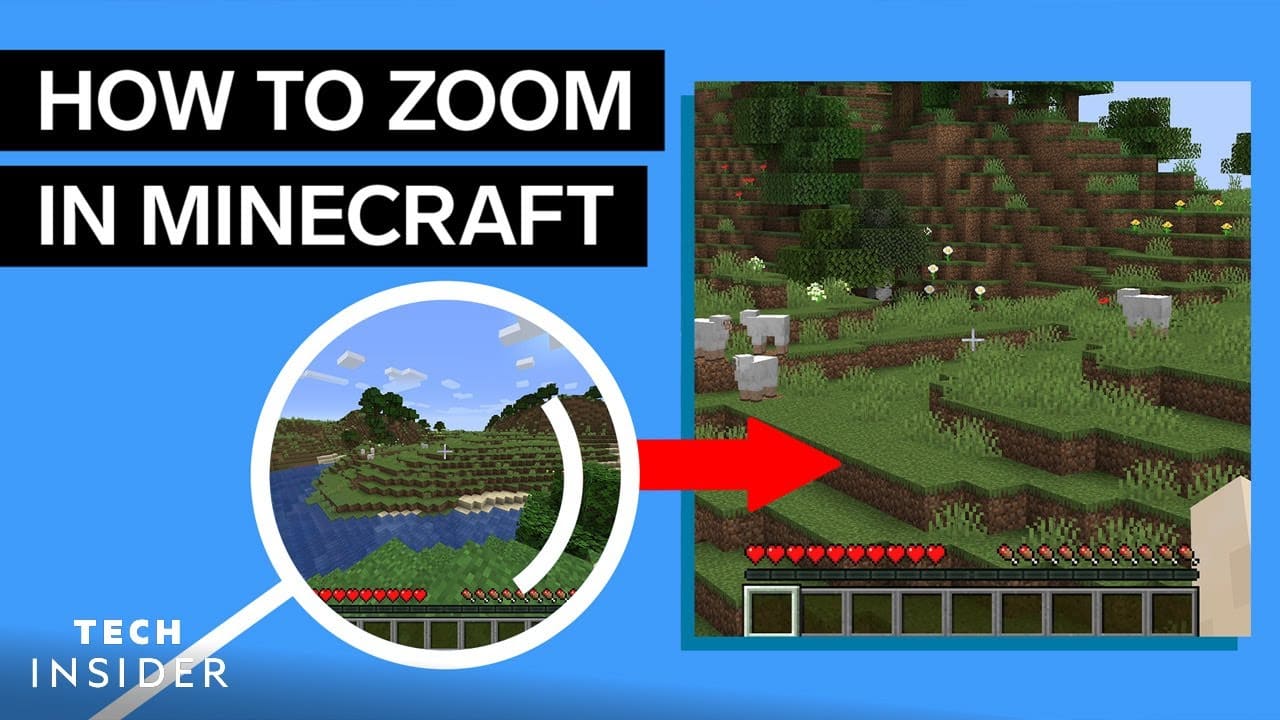Zooming while playing Minecraft is a relatively simple process, depending on the platform you’re using to play. PC users have a few more options, but console players can usually use boost features unique to their platform.
If you’re on a PC and don’t want to use mods, the only option for you is to adjust your FOV (or field of view). You can access your FOV settings by following these steps:
Download Optifine MOD
- Step 1: First download OptiFine Minecraft mod on your PC. To work with the latest Minecraft update, go to the OptiFine Mod page to check for the latest version; is the most unique minecraft 1.16.4.
- Step 2: Open the .jar file for the OptiFine Mod and click Install. When the installation is complete, click OK. This will install OptiFine Mod as a mod in Minecraft.
- Step 3: Now start the Minecraft Launcher
- Step 4: Make sure you are loading OptiFine Mod in the app. At the bottom left of the Playback option, you will see OptiFine. If you can’t see this, tap the box next to the read option and select OptiFine (which will probably say “Latest Version”).
- Step 5: Now load the game by clicking on the PLAY button.
- Step 6 – Now whenever you want to zoom in, simply hold down the “C” key on your keyboard to zoom in on the object in the center of your screen.
You have now successfully activated Optifine MOD.
OptiFine not loading in the Minecraft launcher? Try This
If the OptiFine mod does not appear in the Minecraft launcher, you will need to load it manually. You can do this by following the steps below:
Step 1: Open the Minecraft launcher on your PC.
Table of Contents
Since Minecraft appears on many different consoles, the way you zoom in and out differs slightly from version to version. However, if this setting is available in the version you are playing, it will usually be found in the “Options” or “Settings” menu and hidden in the “Video” submenu (or the platform equivalent). There will be a slider or a way to change the value.
Using Optifine Mod:
- First, you’ll need to go to optifine.net and download a version compatible with your version of Minecraft by clicking on the downloads tab and then ‘Show All’ the versions’.
- If Java SE is not installed, you will be prompted to install it.
- Now install the downloaded Optifine file.
- Start Minecraft.
- Tap “Latest Box Version” – it’s next to the play button.
- Make sure “OptiFine” appears in the dropdown menu.
- Select OptiFine and a green tick should confirm it in-game
- Click Play.
- Hold down the “C” key each time you want to zoom in or out.