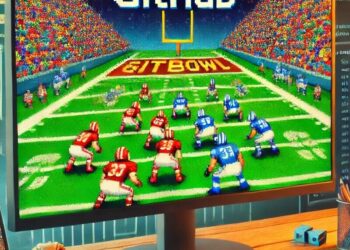If you’ve never used Cool Waters Mods this is the perfect item for you. We will explain the bases to build your own personalized game and how to install the modifications in the most appropriate way.
If you prefer, at the end of the article you have a video tutorial to learn how to install it.
How to use Cold Waters Mods
This game accepts significant modifications. Before starting the first thing we recommend is make a backup copy of your “default” folder in a safe location. In case some mod corrupts your folder and the game starts to malfunction, you can delete it and paste it again in its place … Everything will return to normal, don’t worry.
The default folder location is within the Cold Waters installation directory, as follows:
- If you are on PC: ColdWaters_Data / StreamingAssets / default
- In case you play on Mac: ColdWaters.app/Contents/DataResources/Data/StreamingAssets/default
This is how everything works: When the game content is loaded, Cold Waters will search for it in 3 places, always maintaining the following specific order:
1) annular (external)
2) default (external)
3) internal – cannot be edited
If the override folder is not present, you must create a new folder you can call it yourself as “override” within the same default folder.
Therefore, files in the override folder are always checked and used first.
Then the default folder is marked.
Lastly, internal files are used. Internal files cannot be modified, but references can be changed.
Directories for Cold Waters Mods
When it comes to Cold Waters mods, both the default and overridden directories are considered the “main” folder. Don’t try to modify anything outside of these two folders.
Whether you edit the default or override it is up to you, but we recommend that you edit the override folder to keep its default content safely and to use it as templates. In other words, never completely delete a folder, only modify it when a mod requires it.
Cold Waters Mods: Images

The supported formats for images are only: PNG and JPG.
When the reference to an internal image is specified, THE EXTENSION OF THE FILE IS NOT SPECIFIED.
When specifying the reference to an image in the default or overridden folder, FILE EXTENSIONS MUST BE SPECIFIED .
For your understanding: The file “campaign / campaign001 / camapign_data” contains these two lines near the top:
MapImage = campaign / maps / norwegian_sea_chart.png
MapNavigationData = campaign / images / maps / norwegian_sea_navmap
The first line refers to the default or overridden folder for an external PNG file (taking into account the file extension) to draw the sea chart. You can find this file by navigating to “campaign / maps / norwegian_sea_chart”.
The second line refers to the navigation map data, which is an internal TGA file (in this case there is no file extension). You won’t find this file in your default or override directory, because it’s built directly into the game.
We’re? Yes … Let’s continue.
Mod for world units
When editing missions with mods, you can specify coordinates in world units.
1 unit = ~ 75 yards.
Mod for individual missions

The individual missions consist of a total of 3 files:
1) language / mission / missions_ individual
- Next we will give you a list with all the individual mission titles.
- All the mission names in this list correspond to two missionXXX files (one in the main directory and one in the languages / mission folder) where XXX represents a 3-digit number and therefore also the position of the mission on the list.
- For example, the fifth mission would have the number “005 “.
2) language / mission / missionXXX
- This extension has the linguistic part of the mission.
- Also contains a reference to the background image.
- When creating a new mission, you must also create a new file called “missionXXX” where XXX corresponds to its position in the list, it would look like this : “language / mission / mission_single”.
3) missionXXX
In the main folder, this file contains all the mission parameters as described below.
When creating a new mission, create a new file called “missionXXX” where XXX corresponds to the position of this mission in the “language / mission / mission_single” list.
For example, if you already have 5 missions listed under “language / mission / missions_single”:
- You have to add a new line at the end .
- This new line is # 6, so the new mission number will be 006.
- Now create a file in the “language / mission /” folder called “mission006”. This should contain the language part and the reference of the background image.
- Create in the “main” folder a file that should be called “mission005” and contain the mission file data.
- When copying these new files, it makes sense to copy / paste the existing mission files to use as a template to make the process faster.
Mods for the environment
//Environment
- Date = MAR 15, 1984
You will use this format to define the date of the mission. The date is used in conjunction with the hemisphere to establish the season, weather, ice conditions, and the phase of the moon. </ strong>
- Hemisphere = North
You will determine the season and weather along with the date.
- Time = 1200 (0000-2400, RANDOM)
This is the military time from 0000 to 2400. It will help you determine the time.
- UsePresetEnvironment = TRUE
With this code you will cancel all the default weather characteristics of the mission.
- Weather = clear
With this mod you will define the weather , you can also use: clear, scattered, broken, cloudy, rain, storm, snow, snowstorm, random) Remember that you must use the words in English if your version of the game is in that language. The following examples are in English:
- SeaState = StrongBreeze (LightAir, LightBreeze, GentleBreeze, ModerateBreeze, FreshBreeze, StrongBreeze, HighWind,)
- DuctStrength = ZeroStrength (ZeroStrength, VeryWeak, Weak, Moderate, Strong, VeryStrong, RANDOM)
- LayerStrength = ZeroStrength (ZeroStrength, VeryWeak, Weak, Moderate, Strong, VeryStrong, RANDOM)
These values can only be changed if you have already activated the first mod: UsePresetEnvironment = TRUE.
If you choose to use “ RANDOM” a random value will be generated from all the options on the list. The only thing that will not be random are the resistances of the conduits and the layers.
Mods for enemy ships

- NumberOfEnemyUnits = 2-4,2-2,0-2
enemy ships are specified as ranks in groups with “,” between groups.
The above example will generate 2-4 boats from group UNO 2 from group TWO and 0-2 from group THREE.
You will have a maximum limit of 15 enemy ships in total and at least one of them must be able to be spawneable.
- CombatBehaviour = OFFENSIVE, DEFENSIVE, OFFENSIVE
How each group of ships will react to the underwater player. Capital ships and merchants tend to be DEFENSIVE while escorts are OFFENSIVE.
With this mod you will determine how each group of ships react when facing an underwater player. By default, commercial ships tend to be DEFENSIVE, while escort ships are always offensive.
- EnemyShipClasses = wp_bpk_udaloy | wp_bpk_kresta2 | wp_bpk_kara | wp_skr_krivak1, wp_takr_kiev, wp_ssn_victor3 | wp_ssn_victor2
Enemy ship classes will be in groups with “,” between groups and “|” between members of a group.
For their part Each ship’s identifiers are specified and separated as follows: “boats / _vessel_list”.
In conjunction with the mod “NumberOfEnemyUnits” and the mod “CombatBehaviour” quoted above, this would be a complete example :
2-3: Udaloy, Kresta2, Kara or Krivak acting OFFENSIVE
1: Kiev acting DEFENSIVE
0-2: Victor3 or Victor2 acting OFFENSIVE
Mod for speed:
FormationCruiseSpeed = 12
- If the ships travel in formation (UsePresetPositions = FALSE) a formation will be automatically generated and it will navigate at the speed in knots determined in “FormationCruiseSpeed = 12”
- Submarines of class SSGN and SSBN by default will act DEFENSIVE even if they are assigned to an OFFENSIVE group.
- Aircraft / helicopters will act in relation to all training.
Mods to navigate
// Navigate positions
- UsePresetPositions = FALSE
Once you place this “FALSE” code, the boats will be organized in formation and will sail at the speed specified in FormationCruiseSpeed .
Otherwise, if the TRUE value is being used, you will need to specify the individual location of each ship’s positions, the bearing and the waypoints.
With aircraft or helicopters, designated search zones are required.
WARNING: if you are using TRUE, the number of enemy units must be constant, as in the following example: NumberOfEnemyUnits = 3-3,1-1,2-2.
- PlayerPosition = 0,0
- PlayerHeading = 0
You will position the underwater player in the world coordinates with the title specified in the previous code.
- PlayerDepthInFeet = 45
- PlayerTelegraph = 1
This is the starting setting used in training missions.
- EnemyPositionsX = 0 | 20 | -20, -100.0 | 0
- EnemyPositionsZ = -100 | -100 | -100,100.0 | 0
- EnemyHeadings = 90 | 90 | 90, -90, -90 | 90
AI Navigation Waypoints Mods
- 1: EnemyWaypoints = 0, -100 | 0.100
- 2: EnemyWaypoints = 10, -100 | 10,100
- 3: EnemyWaypoints = 20, -100 | 20,100
- 4: EnemyWaypoints = 30, -100 | 30,100
- 5: EnemyWaypoints = 40, -100 | 40,100
- 6: EnemyWaypoints = 50, -100 | 50,100
Details a series of waypoints to be used by each ship in the game. Each of the waypoint coordinates is X, Y in world space, removed by “|”.
This mod accepts many waypoints, but maintains significant spacing so that it is not within the ships’ maneuverability radius or too close to the ground.
These are the Cold Waters mods most useful and basic to modify the game. There are many other mods to use, if you want more information about this title, or more mods, leave us a comment. If you like to install modifications to games, try mods for GTA San Andreas