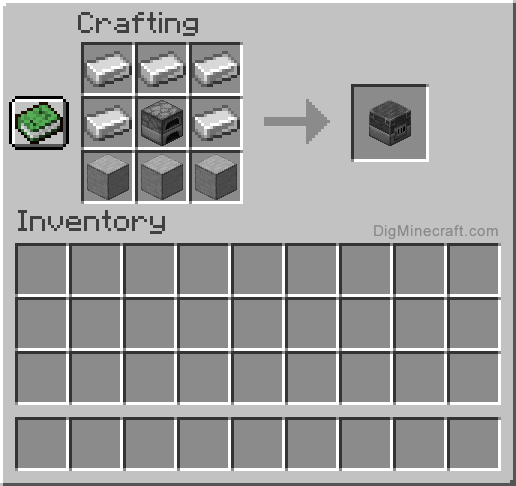Synchronizing the AirPods with your mobile phone took about 7 seconds, synchronizing your AirPods with other Apple devices was quite fast … Now it’s time to synchronize them with Windows 10 on your computer and well, it doesn’t seem so simple. In fact it is quite easy, in less than a couple of minutes you should finish reading this article and learn how to connect AirPods to Windows 10.
The problem with not being able to sync your AirPods with Windows is that Apple basically removed the plugin for its new devices and now you have no other option with which you can connect.
The new AirPods work with Bluetooth and although the North American company Apple indicated that they only work to synchronize with their iPhones, there are some fairly easy ways to learn how to pair them with other devices, including your Windows 10 computer. Windows working with Apple? Yes, it is possible, continue reading.
It will be a little different than connecting other of your devices with Bluetooth, but not for that more complicated. Stay there and discover the step by step to use your synchronized AirPods on your computer.
Connect AirPods to Windows 10
As we told you before, the process of pairing your Apple AirPods headphones will be a little different. Connecting them merits a peculiar method, and reconnecting them is generally not done automatically.
For this reason we have divided it into two alternatives.
-
If you want to connect AirPods to Windows 10 for the first time:
To connect your AirPods for the first time you must understand the following: Before pairing them first make sure the headphones have at least 40% charge. Yes, this detail is really important, if your AirPods do not have 40% charge, put them inside the box to start the synchronization process.
Then follow the steps below in order:
- Open the lid of your AirPods case.
- Press and hold the circular button on the back of the AirPods charger.
- Press and hold the button until the light begins to glow white.
- Open the Windows settings menu with the command Windows + I button.
- Look for the option to browse on devices and then choose the Bluetooth option.
- Search within the list of devices for your AirPods and click on them so that they can be paired for the first time with your Windows 10 operating system.
-
If you want to reconnect your AirPods to Windows:
Technically, according to the manufacturers, your AirPods have the ability to automatically connect once paired with any external device. But as we know Apple devices are not the best in compatibility when it comes to interacting with other brands. remember that these headphones were created exclusively for use with iPhone-type mobile phones.
The first thing you can test is to see if your hearing aids are indeed able to connect automatically once recognized by the operating system.
If it doesn’t work, don’t worry, you can follow these steps to connect them more quickly:
- Go back into the system settings and go to the bluetooth devices.
- Below the audio selection, search for your AirPods.
- Click the button that says connect.
Done! You’ll now be able to listen to music, watch YouTube, check out your favorite social networks, and basically get the most out of Windows 10 from the comfort of your wireless headphones.
Airpods + Windows 10, having the best of both worlds, nothing more comfortable than being able to continue working or listening to what is played on your computer while doing some other activity.
What did you think of this tutorial? What kind of AirPods do you use, those of Apple or those of Xiaomi? We want to know your tastes and interests in order to continue publishing content tailored for you.
With these steps you should be ready to know how to connect your AirtPods to Windows 10 Did the tutorial work for you? How do you hear Apple hearing aids with Windows? Do they do it right? Leave us a comment with your experience.
As we promised, here is a video tutorial that WORKS to connect your AirPods to the Windows 10 operating system: