If you have a computer with the Windows operating system, the first thing you need to know is that they all have Bluetooth connectivity. In this article we will teach you everything you need to understand step by step to learn how to activate Bluetooth in Windows.
Unless your computer is too old a model, you should be able to connect all your devices that have Bluetooth.
If this is the case, if your computer does not have Bluetooth installed you can always buy and place an adapter to provide this type of connectivity.
If you have bought some speakers, a printer or headphones and now you can connect them to us, chances are you need to activate Bluetooth.
Whether you want to do a file transfer or have trouble connecting a device, below we bring you the step-by-step guide to activate bluetooth in Windows 7, 8, and 10.
Steps to activate Bluetooth in Windows:
In this guide we will explain in detail how to activate Bluetooth, how to change its settings and we will also tell you how to install any type of device to use it without problem.
- How to activate and change the Bluetooth settings through the system settings window.
- Activation using the action center.
- How to synchronize different devices to bluetooth in Windows.
1. How to activate bluetooth in Windows and change its settings:
The first thing you will need to do before you can properly use bluetooth in Windows is set its settings.
Start by clicking on the Windows window or the Windows button on your keyboard, then look for the gear icon that represents the input to the system settings.
Once inside, click on “Devices” or “Devices” depending on your language configuration.
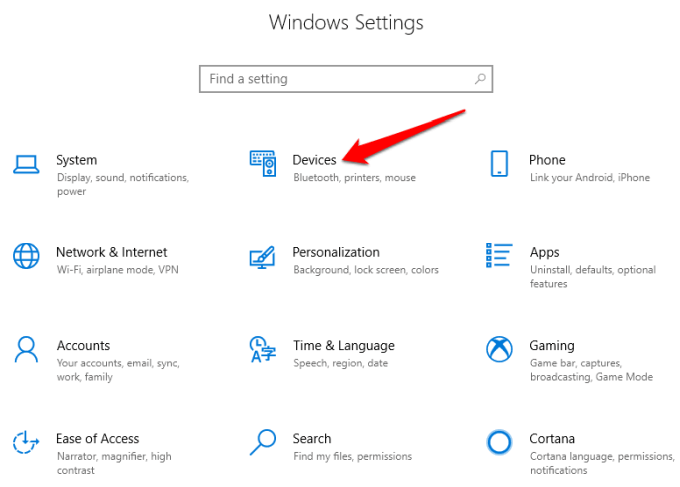
Then look for the option of “bluetooth and other devices”. If at this point you do not find the option of bluetooth among the list it means that your computer does not have integrated bluetooth.
Once you find the bluetooth window, click on it and look among the list of options the one that says “more bluetooth settings” should be the fourth in the list.
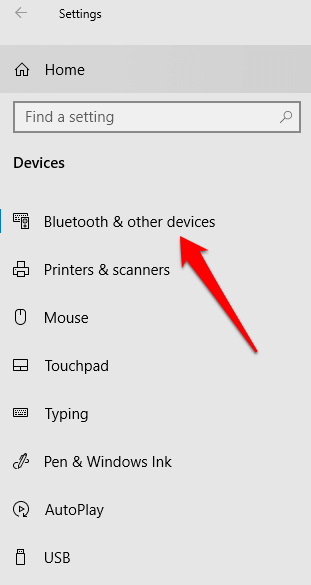
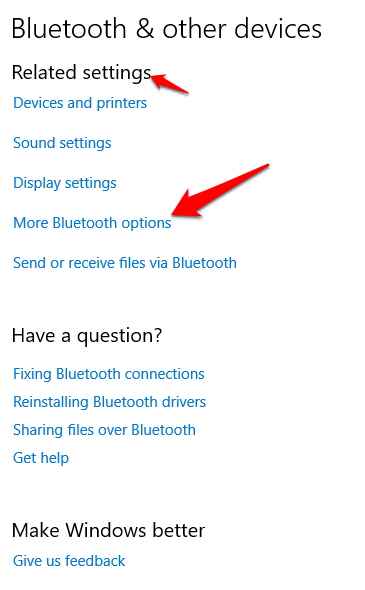
If you do not easily find the list of options that we mention you should make sure to expand the window, so the list will appear on your right.
In this settings window you can not only activate bluetooth but adapt its characteristics to those that suit you best.
2. How to activate bluetooth through the Windows action center:
Windows Action Center is an easy way to activate bluetooth on your computer.
To access it you just have to click in the lower right corner of your screen, where you will see a text icon very similar to this:
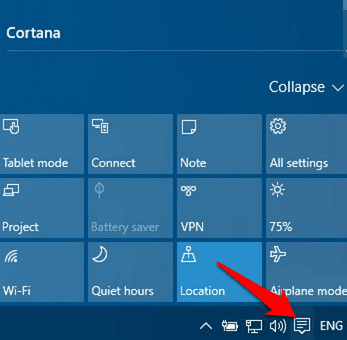
Clicking it will open a drop-down menu, click on the option “System settings” (The gear)
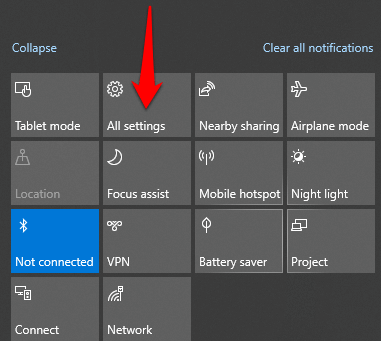
Once inside the settings, click on Devices and then look for the “Bluetooth” option.
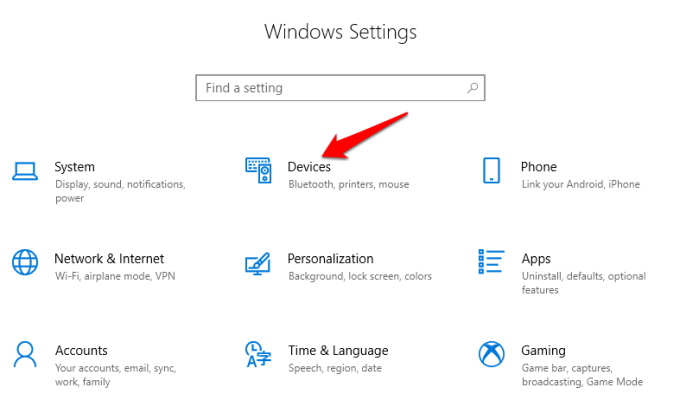
Most likely you will find within this window the Bluetooth option “Off” or “off”. Click it to light up, it should look like this:
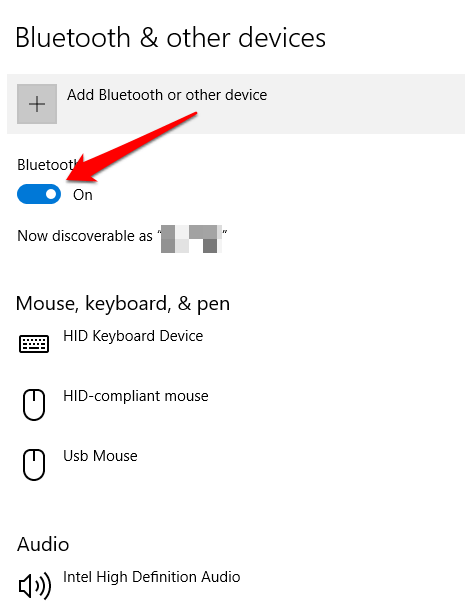
If you got here you already have bluetooth enabled in your Windows operating system. Now you only have to learn to synchronize your devices.
To pair a device with Bluetooth you must stay in the same window and click on “add device”.
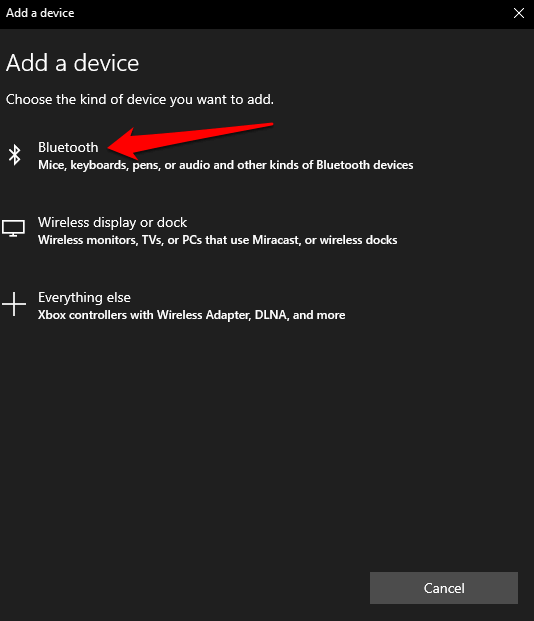
You will go to a dark-looking window, in it click on the Bluetooth option, this way your team will search for and add any type of device with an available connection.
If your device is with bluetooth on or in pairing mode, you can see it within the list of devices available for connection. Just click on the media you want to pair with your computer.
Once you already have devices paired or synchronized with your computer, you can activate and deactivate bluetooth in a much easier way:
Click on the task manager and touch the bluetooth bluetooth window to move it from “offline” to “online”.
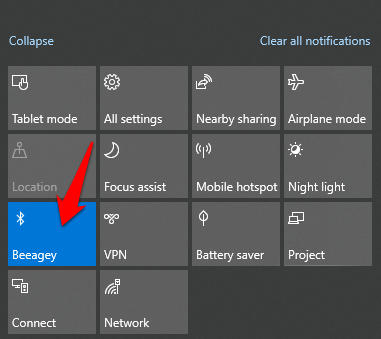
This trick will only work if you already have a previously paired device.
3. How to connect devices to bluetooth in Windows:
As we promised you, here is also a quick guide to synchronize and use the most common devices.
These steps will work for you whether you have Bluetooth integrated in your computer or if you want to connect the devices via USB or external Bluetooth.
How to connect a printer or scanner:
The first thing you should do is turn on the Bluetooth of the printer or scanner you want to synchronize, if necessary connect them to the USB.

Then go back to the settings window by clicking on the gear icon inside the Windows main menu.
There just below the bluetooth devices you will find an option that says printers and scanner click on it.
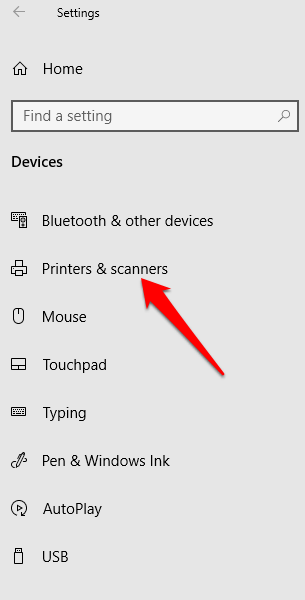
Look for the add printer or scanner button, Windows will search for nearby devices that have a Bluetooth connection or that are directly connected to the computer.
Finally you just have to click on the printer or scanner you want to add.
How to connect an audio device:
This instructions will help you connect a pair of headphones, a speaker, or any other audio device to your Windows operating system.

Again the first thing you should make sure is that your external device has bluetooth activated and the button that allows you to synchronize or pair.
Some not so modern hearing aids are slightly difficult to find the pairing function, so if you have trouble detecting the device it may be the product of the hearing aid or speaker not of your Windows operating system. Make sure to read the manual for your hearing aid or sound device first if it doesn’t have a separate pairing button.
Most hearing devices are easy to connect just go to the task manager and click on the bluetooth button, the available audio devices will be displayed. Click the one you want to connect to.
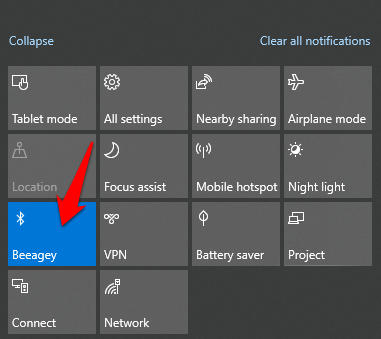
How to connect keyboards and mice via Bluetooth to your Windows operating system:
If you want to use remote connection keyboards or mice to work or play on your computer, the first step will be to make them visible by turning on the bluetooth on them.

To make them visible in your operating system, you will first have to go to settings, search for “Bluetooth devices” and add the device by clicking on the button shown below:
What do you think about our guide to activate Bluetooth in Windows Was this helpful? Have you had any other problems? Leave us your experience in the comments.


















