In a distant world like Pandora, which for many years remained hidden from species like humanity, it is full of precious resources. A factor that fuels the ambition of some species to seize them for their own benefits in the Borderlands saga of games where we enter this adventure in its second installment. Knowing the difficulty of being an explorer on a strange planet, you are going to need the Borderlands 2 console commands and cheats to survive and get the biggest reward.
How to activate Borderlands 2 console?
Now that you know a little about what the BL2 console commands are about, it’s time to get into a little more detail about them. In this sense, the first thing you have to know is the correct way to run them.
As the name implies, they are cheats that you need to enter in the game developer’s console. Consequently, you have to access it and here we will explain step by step what you need to achieve it.
At this point it is important to remember that this is only possible for the computer version of the game. So console users will be a bit affected as they will have to get through the game without this incredible power. That said, we will tell you how to activate the game console for both Windows and Mac.
How to activate Borderlands 2 console for Windows
- Find the folder where the game was installed.
- Then, open the wilowgame folder inside it.
- Access the config folder.
- Once inside it, locate the file Wilowinput.ini and open it with the notepad.
- After opening it, a fairly extensive list will appear. Look here for the Engine.console section.
- Now comes the most important point. In this segment you should look for a line called c onsolekey and there will be the following situations:
- If you have it, it will appear accompanied by a key. This will be the one that opens the console within the game.
- In the opposite case that you do not have it, you just have to write consolekey=”Keyword. It should be noted that you will use the key of your choice.
- After doing this step, save the file and proceed to close the notepad.
How to activate Borderlands 2 console for Mac
- Find the BaseInput.ini file, which is usually found in this path: /Borderlands2.app/Contents/GameData/ Engine / Config / BaseInput.ini
- Now you have to right click on this file and select the Show Package Contents option.
- After opening it, a fairly extensive list will appear. Look here for the Engine.console section.
- Now comes the most important point. In this segment you should look for a line called c onsolekey and there will be the following situations:
- If you have it, it will appear accompanied by a key. This will be the one that opens the console within the game.
- In the opposite case that you do not have it, you just have to write consolekey=”Keyword. It should be noted that you will use theyour preference.
- After doing this step, save the file.
In any case, after performing these steps, all you have to do is run the game as an administrator and use the selected key to open the console. Once inside it, you just have to write the commands that you will see below and press Enter so that they are executed and you can start enjoying its great benefits.
Borderlands 2 console commands
Now that we know what the Borderlands 2 cheats and commands are as well as the ideal way to execute them. It is time to start exploring each and every one of them in our guide.
| Command |
Description
|
| Camera 3rd |
By activating this command you can alternatively achieve 3rd camera mode.
|
| DeveloperUnlockAnAchievement [titleID] |
Use it if you want to unlock the realization.
|
| DeveloperUnlockAllCustomizations |
Activating it unlocks all customizations.
|
| Unlocks all customizations (skins) |
Activate this cheat to get all the resources you mention.
|
| DeveloperSpawnAwesomeItems |
If you need to multiply several weapons and items, you must exchange this command.
|
| Spawns several guns & amp; items |
Use it when you want to have more recharges for your weapons.
|
| DeveloperLoaded |
Use it when you need to be without recharging.
|
| DeveloperDemigod |
By enabling this command you will be invincible, you will reach God mode.
|
| God mode |
This cheat disables God mode.
|
| DeveloperFreeLevels [numLevels] |
Use this command to raise the amount of levels you want to your character.
|
| DeveloperGiveCash [amount] |
By activating this cheat you will be able to obtain the amount of money that you indicate.
|
| DeveloperGiveEridium [amount] |
You get the amount of Eridium you specify.
|
| DeveloperCompleteAllChallengesToLevel [level] |
Enable this code if you want to finish all badass challenges.
|
| DisplayAll |
If you need to display all the property values, it would be appropriate to exchange this command.
|
| DisplayAllState |
Enabling this key will expose the state names.
|
| DisplayClear |
Use it if you want to remove previous entries from DisplayAll.
|
| DisableLowPassFilter |
Enable this command if you need to disable low pass filter.
|
| DisableEQFilter |
With this code you will deactivate the EQ filter.
|
| Exit |
By redeeming it, you will be able to exit the server.
|
| Exits the game |
You want to quit the game you have to open this code.
|
| EditActor |
To enable the editing actor you must make this command effective.
|
| EditDefault |
Use it for editing by default.
|
| EditObject |
You want to edit an object you must redeem this code.
|
| EnableAllScreenMessages |
This command enables messages for you.
|
| EndActionSkill |
Enabling this key will end the action skill.
|
| FOV [degrees] |
Use it when you need to set the field of view.
|
| FreezeAt |
This key will make it easier for you to block the player’s view.
|
| FlushPersistentDebugLines |
This command gives you the ability to delete the persistent debugging line.
|
| GetAll |
Log property values.
|
| GetAllState |
You want to get the registration status names you must redeem this code.
|
| GetAll SkillDefinition |
GetAll (* objects) name.
|
| IsolateDryAudio |
If you need to isolate dry audio you have to convertir this command.
|
| IsolateReverb |
Use this key if you need to isolate the reverb.
|
| Jump |
With this trick you increase your character’s jumping ability.
|
| KillEnemies |
Eliminate all enemies.
|
| ListTextures |
Redeem it to detail all loaded textures.
|
| ListUncachedStaticLightingInteractions |
Enabling this command will list all static lighting without caching.
|
| ListSounds |
This command details all the loaded sounds.
|
| ListWaves |
Activating this key will display the WaveInstances list.
|
| ListSoundClasses |
Enable this code to specify a summary of the loaded sound.
|
| ListSoundModes |
This command displays the list of loaded sound modes.
|
| ListAudioComponents |
Use this instruction to dump the entire AudioComponent.
|
| ModifySoundClass |
If you want to change the class of sound, it will be appropriate to exchange this command.
|
| memleakcheck |
Use this code to check for memory leaks.
|
| nextweapon |
If you need to go to the next weapon you need to activate this key.
|
| Open |
This command displays the specified map.
|
| Obj List |
By means of this key it shows all the objects.
|
| Obj Refs |
If you need to expose the required object refs open this command.
|
| OpenL |
This cheat will allow you to navigate the game map without problems.
|
| Obj Dump DefaultStartingGrade |
Enabling this key starts the rating by default.
|
| Obj Dump Globals |
Activate this command for global object dump.
|
| Obj Classes |
This code allows you to expose all classes.
|
| Obj ListContentRefs |
List of Refs objects.
|
| PlaySoundCue |
Opening this key lists a summary of the loaded sound.
|
| swap to previous weapon |
Activate it to obtain Preliminary Weapons.
|
| Pause |
Enable it when you want to pause the game.
|
| ReloadCfg |
Use it to reload Cfg.
|
| ReloadLoc | Reload loc. |
| RestartLevel | Restart the level. |
| ResetSoundState | Reset volumes. |
| Set | Sets property. |
| Show BOUNDS |
Using this code, display the bounding boxes.
|
| Show BSP |
Toggle BSP representation.
|
| Show COLLISION |
Replace collision rendering.
|
| Show COVER |
Inverts the cover rendering.
|
| Show DECALS |
Change the rendering of decals.
|
| Show FOG |
Toggle rendering of fog.
|
| Show LEVELCOLORATION |
Substitute color for level.
|
| Show PATHS |
Varies the representation of routes.
|
| Show POSTPROCESS |
Replaces the post process representation.
|
| Show SKELMESHES |
Toggles the skeletal mesh representation.
|
| Show TERRAIN |
Modify the representation of the terrain
|
| Show VOLUMES |
Replace the representation of the volume
|
| Show SPLINES |
Change the representation of spline
|
| Stat AI |
Show the amount of AI
|
| Stat FPS |
Indicates the FPS counter
|
| Stat UNIT |
When activated it shows you the frame rate of the hardware unit.
|
| Stat LEVELS |
If you enable it, it shows you the level streaming information.
|
| Stat GAME |
This command displays the performance statistics of the game.
|
| Stat MEMORY |
If you require memory statistics you need to activate this key.
|
| Stat XBOXMEMORY |
Redeem this command if demand shows the Xbox memory statistics.
|
| Stat PHYSICS |
Use this code if you need to sample physics performance statistics.
|
| Stat STREAMING |
You require the sample basic statistics of texture streaming you must redeem this key.
|
| Stat STREAMINGDETAILS |
This command displays detailed statistical samples of the texture transmission
|
| Stat COLLISION |
Enable it to know the stat collision.
|
| Stat PARTICLES |
By activating this key you will know the particle statistics.
|
| Stat SCRIPT |
Open this command to have the Statistics Script.
|
| Stat AUDIO |
By means of this key you can obtain the audio statistics.
|
| Stat ANIM |
Open this command to know anim statistics.
|
| Stat NET |
If you require the net statistics you must use this key.
|
| Stat LIST |
With this command, expand the list of statistics groups.
|
| Stat PhysicsGpuMem |
Enable it to show physical gpu memory statistics.
|
| Switch teams |
You need to lock the game activate this key.
|
| ShowDebug NET |
This command shows the net debugging.
|
| ShowDebug PHYSICS |
When you open it, it shows you the debugging physics.
|
| ShowDebug AI |
You want to expose AI debugging you need to redeem this instruction.
|
| ShowDebug CAMERA |
With this key you can show the debugging chamber.
|
| ShowDebug ANIMATION |
Expose debug animation.
|
| ShowDebug WEAPON |
Show the weapon of purification.
|
| ShowDebug INPUT |
Reveal debug input.
|
| Streammap |
Activate this key to get the transmission map.
|
| STARTMOVIECAPTURE |
With this command you can start the movie capture.
|
| STOPMOVIECAPTURE |
If you need to stop capturing movies, redeem this key.
|
| suicide |
This command removes the health bar.
|
| StartFire |
Activate it to start the fire.
|
| StopFire |
If you need to stop the fire, open this key.
|
| ShowMenu |
This command displays the menu.
|
| ShowLobbyUI |
Use it when you need to display the lobby user interface.
|
| ShowMap |
This command extends the map to you.
|
| ShowStatusMenu Inventory |
Apply this key to show inventory from the status menu.
|
| ShowStatusMenu Skills |
Adopt this command to display skills from the status menu.
|
| ShowStatusMenu Challenges |
Enable to expose challenges.
|
| ShowStatusMenu Log |
Redeem this command to reveal the record.
|
| ShowQuickSelectWeaponMenu |
If you want to show the weapons menu, it will be necessary to activate this command.
|
| StartActionSkill |
With this faction you can start the action skill.
|
Latest BL 2 cheats and commands recommendations
When you get to this point in our guide to BL2 console commands you will find the end of it. So it’s a good time to give yourself one or the other
Recommendation that allow you to improve your gaming experience.
It should be noted that overuse of Borderlands 2 cheats can cause an error that prevents you from running the game properly. Therefore, it is advisable to continually back up your game.
Before you finish, remember to visit some of our most read articles:
- Divinity Original Sin Console Commands
- Outer Worlds Console Commands
- Pillars of Eternity 2 Console Commands
- Mass Effect 2 Console Commands
- CSGO Console Commands
We hope you have enjoyed this post and that you found the information you were looking for. If you think that we should update any information about Borderlands 2 cheats and console commands or that we have made a mistake, do not hesitate to write to us!




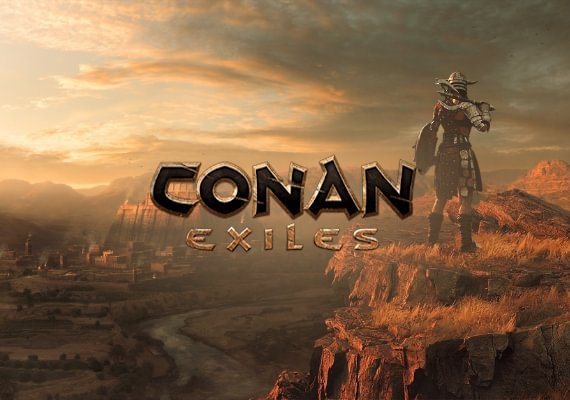















i could not get DeveloperFreeLevels [numLevels] to work
i have tried using the commands but nothing is happening how do i fix this??
Interesting that when I enter the console command ‘DeveloperDemigod’ in game, close the console and proceed into battle, I am dead within 2 minutes.
My impression is that the console command doesn’t work…
Any suggestions as to why?